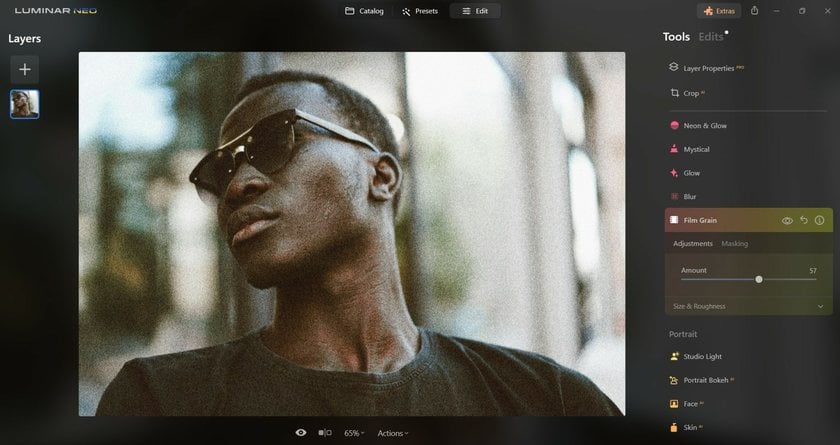How To Add Grain To A Photo For Texture
April 25, 2024

Discover how to add a touch of classic film texture to your digital photos by incorporating grain. This easy guide will show you the ins and outs of creating that cozy, old-school look with your images, enhancing their feel and mood!
Do you want your photos to have a cozy, old-school look? That special feel comes from adding grain. It’s not just about the colors or what’s in the picture; it’s also about making your images feel a bit rough and textured. If you love snapping pictures and sharing them, learning this technique can make your photos stand out.
In this post, we'll talk about how to get the grainy effect on photos. Whether you're using fancy editing software or just your phone, We'll help you figure out how to give your pictures that cool, grainy style!
Understanding Photo Grain
Grain in photography refers to those tiny dots you often see in pictures, which are very noticeable in old film photos. In digital ones, we can add these dots to make images look similar.
Why Add It to Your Photos
Vintage Look
Adding grain can give your digital photos a classic, retro feel, similar to old film photography. This is a quick way to make modern shots look timeless, and you can enhance this effect by adjusting the colors to fade or by converting them to black and white.
Enhance Soft Photos
If your photos are a bit blurry or lack sharpness, adding grain can help. It adds texture and can make the details appear crisper, which improves the overall look of your images.
Fix Color Banding
Color banding happens when the colors in your photo look choppy instead of smooth. Adding a bit of grain can help cover up this issue, making the colors in your photo blend more naturally.
So, it does more than just change how a photo looks. It brings a deeper feel and mood to the picture. Pictures with grain can feel softer and more real, like they're telling a story. They remind us of old movies or photographs from long ago!
When To Apply
In Dim Light
Grain can make images taken in low light look more interesting and full of feeling.
Black and White
It helps black-and-white pictures look even more classic and dramatic.
Portraits
Adding it to portraits can make them look softer and more appealing.
So, knowing when and how to use the technique can really make your photos stand out and give them a unique style!
Methods to Add Grain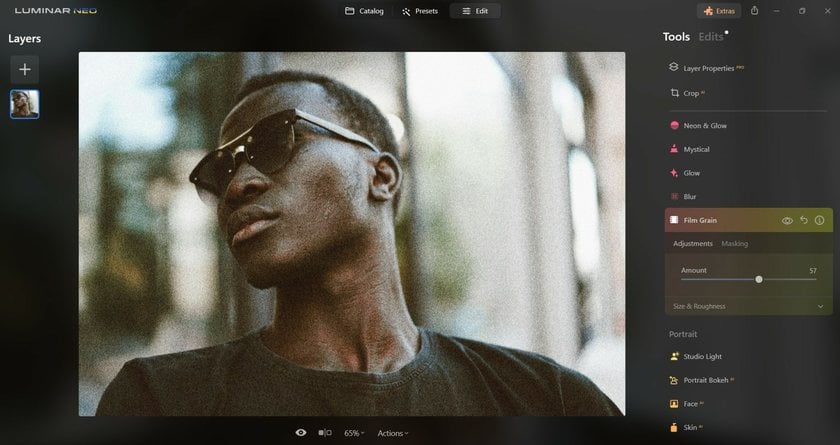
Whether you're working with desktop software or mobile apps, there are simple ways to achieve the textured, vintage look. Here’s how to get grainy photos using different tools!
Using Photo Editing Software
Luminar Neo
How to use the Film Grain Tool?
Open your image in Luminar Neo through the Catalog module (shortcut: Cmd/Ctrl + O).
Switch to the Edit module (shortcut: E).
Make basic adjustments using tools like Develop, Enhance AI, and Color.
Utilize additional creative tools for further enhancements before adding grain.
Access the Film Grain Tool under the Creative Tools tab.
Adjust the Amount slider for grain intensity.
Fine-tune grain size and roughness with other sliders available in the tool.
Another option that you can also use for quick edits is our ready-made Presets and Overlays with grain! Explore them on the Luminar Marketplace!
Advanced yet easy-to-use photo editor
Get Luminar Neo NowAdobe Photoshop
1. Create a New Layer
Press Shift+Ctrl+N (Windows) or Shift+Cmd+N (Mac) to create a new layer.
Set the blend mode to Overlay and check the "Fill with Overlay-neutral color (50% gray)" option. This makes the layer invisible but ready for adding effects.
2. Add Noise
Go to Filter > Noise > Add Noise.
Choose Gaussian for the Distribution and tick the Monochromatic box to avoid colored grain.
Adjust the Amount slider until you like the look of the grain. Play around to see what works best for your image.
Adobe Lightroom
1. Find the Grain Settings
In the Develop Module (press 'D'), go to the Effects panel.
You'll find the Grain controls here.
2. Adjust the Grain Settings
Amount: Controls how much grain appears. Slide from 0 for no effect up to 100 for heavy effect.
Size: Adjusts how large the grain particles are. Bigger ones can mean less detail, so find a balance.
Roughness: Changes how rough or smooth the grain looks. More roughness means a more uneven texture.
Mobile Apps for Quick Edits
VSCO and Snapseed
Both apps are user-friendly and offer effective tools to tailor the grain to your image.
In VSCO, after selecting your image, tap on Edit and scroll to the Grain tool. Adjust the slider to increase or decrease the effect.
In Snapseed, open your photo, go to Tools, and select Grainy Film. Choose your preferred style and strength.
Each method provides a unique way to enhance your photos with grain. Experiment with different tools and settings to see how they change the look of your images and achieve that classic film effect. Whether you're editing a moody portrait or giving a landscape a retro feel, applying this method can beautifully alter the atmosphere of your photos!
Bonus Tips for Great Images
When you add a grainy effect to your photos, it can give them a cool, textured look! Here are some easy tips to help you get it just right:
Use Clear Shots: Start with clear, high-quality photos. This makes it easier to add grain without losing important details.
Don't Overdo It: A little grain goes a long way. Use just enough to add some texture without making the photo look messy.
Match the Grain to the Image: Different photos look better with different amounts of grain. For example, a soft effect might look good in a portrait, while a stronger one could work well in a landscape.
Check Your Edits Closely: When you add this effect, zoom in to see how it looks up close. Make sure it looks good both close up and from a distance.
Try Different Tools: Use different editing software or apps to see which one gives you the look you like best.
Balance Your Edits: Make sure your grain works well with other edits like brightness or color adjustments. It should all fit together nicely.
These simple steps can help you add just the right amount of grain to make your photos pop. Remember, the goal is to enhance the photo, not overwhelm it. Happy editing!
Wrapping Up
We found out today that adding grain to your photos can truly enhance their appeal! Whether you're using advanced software like Adobe Photoshop, Lightroom, and Luminar Neo, or simpler apps like VSCO and Snapseed on your phone, this technique can make a significant difference!
To get started, experiment with a bit of grain and adjust based on each photo's needs. Play with the settings until it feels just right!
Dive in and adjust as you go, enjoying the process of making each photo uniquely yours!