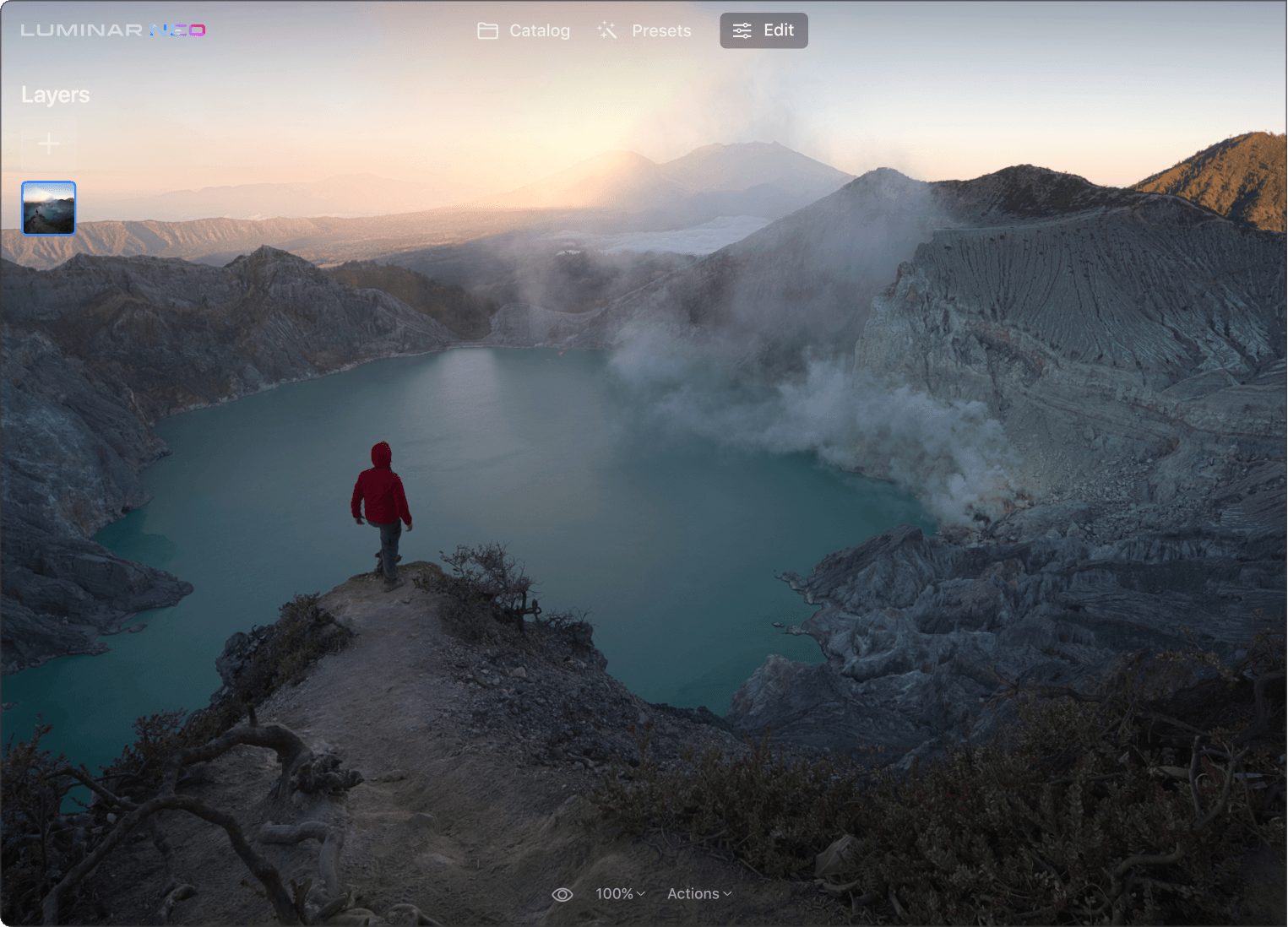Spring sale offer
Spring sale offer

Key Features of Our Image Contrast Editor
Make your photos more vivid
Adjusting contrast is a great way to make your photos stand out without additional photo effects.
Easily adjust contrast
Use the Highlights, Midtones, and Shadows sliders to refine the amount of contrast in lights and dark areas.
Set the quality like a pro
The three balance sliders — Highlights Balance, Midtones Balance, and Shadows Balance — allow you to easily define the midpoint for each respective zone
Check out some other cool Luminar Neo photo editor tools
Unleash your creativity with signature AI tools
SkyAI
Portrait BokehAI
RelightAI
Erase
SkinAI
6 reasons why Luminar Neo is the best image editing software for you

Easy to use
Accessible to everyone thanks to an intuitive and user-friendly interface.

AI-powered
Replace skies, enhance landscapes and portraits, all with AI-powered tools.

Editing tools
Enjoy a wide range of instruments including layers, masking, and local adjustments.

Available everywhere
Use it on Windows, macOs, or as a plugin for Photoshop & Lightroom.

Multiform presets
Achieve quick pro-level results, and a consistent look across your photos.

Continuous improvement
Receive regular release of updates and new features.
Get more editing power with new Extensions for Luminar Neo
Frequently Asked Questions
What are the benefits of editing contrast in photos?
Supercontrast is perfect for precise tonal contrast and accent replacements. Select the tone you want to work on.
How does Supercontrast compare to other contrast enhancement tools?
Six AI controls allow for more definition in the highlights, midtones, and shadows for detailed images.
Can Supercontrast be used in combination with other photo editing techniques?
You can combine Supercontrast with other photo editing tools and techniques. Adjusting the contrast provides a base for your further editing steps. You can apply High Key or Portrait Bokeh to achieve high-quality results.
Does Supercontrast work with all image formats?
The Supercontrast tool in the Luminar Neo photo editor works on standard JPEG and PNG files, as well as on raw format images.
How can I get started with using a photo contrast editor to enhance my photos?
You can find Supercontrast and other powerful tools in Luminar Neo – a standalone app or a plugin for Lightroom and Photoshop.
How can I change the contrast of a picture?
To change the contrast of a picture, you can use various photo editing software, including Luminar Neo that can help you adjust image contrast automatically.
Which tool adjusts image contrast automatically?
Luminar Neo has various tools for changing the contrast in an image. You can simply use Enhance AI to improve various adjustments in your image automatically, including its contrast. Or, if you want more control, use the Supercontrast tool to precisely adjust tonal contrast with six distinct controls spanning highlights, mid-tones, and shadows, allowing for finely tuned results.
What is contrast enhancement in image processing?
Contrast enhancement in image processing refers to the techniques and algorithms used to improve the visual distinction between different parts of an image by increasing the contrast. The goal is to make the image more visually appealing, enhance details, and improve the overall perceptual quality.
How to adjust contrast in your photos with precision?
To precisely adjust contrast in your photos, you can use photo editing software. We recommend Luminary Neo. Here, you can fine-tune the contrast to achieve the desired effect, balancing your image's light and dark areas for an optimal look.
What is image contrast?
Image contrast is the brightness difference between a picture's light and dark areas. High contrast means big differences, making the image look bold. Low contrast means small differences, making the image look softer. Contrast helps to make the important parts of a picture stand out.
What are high contrast images?
High contrast images are those where the difference between the lightest and darkest parts of the image (aka the dynamic range) is very large. Typically, these stark differences between light and shadow are meant to create a bold and dramatic image effect.