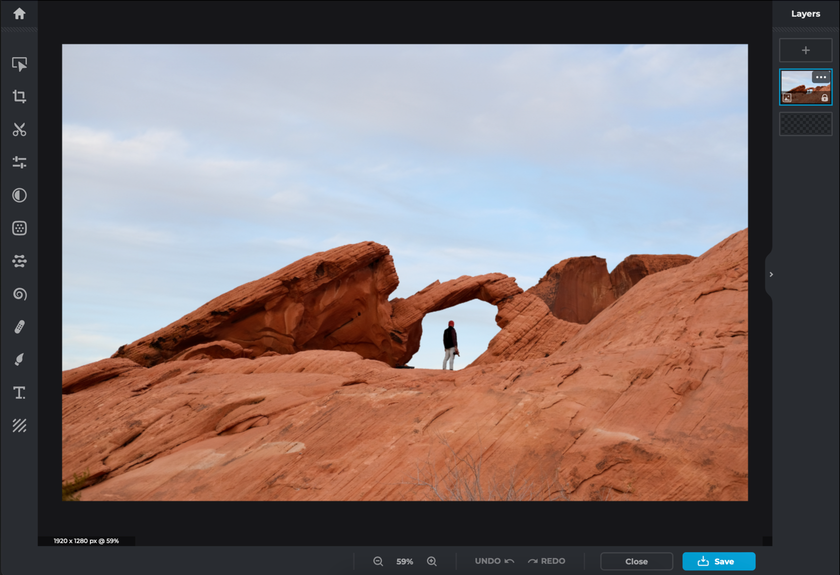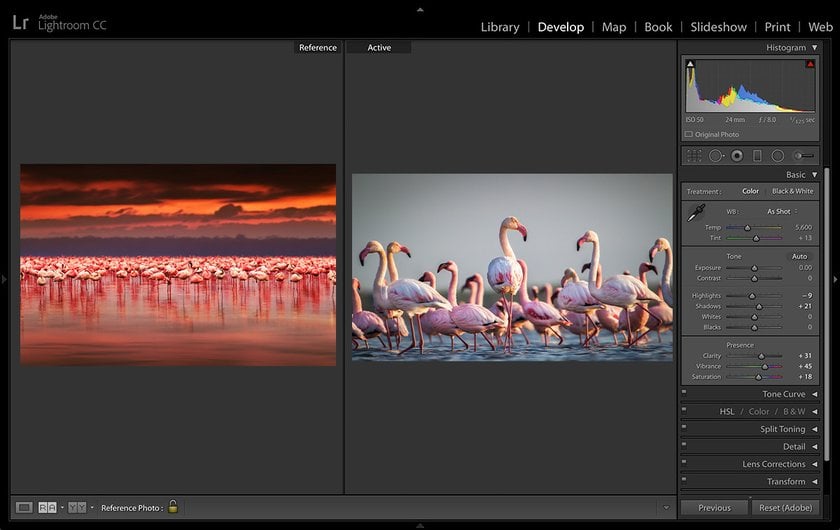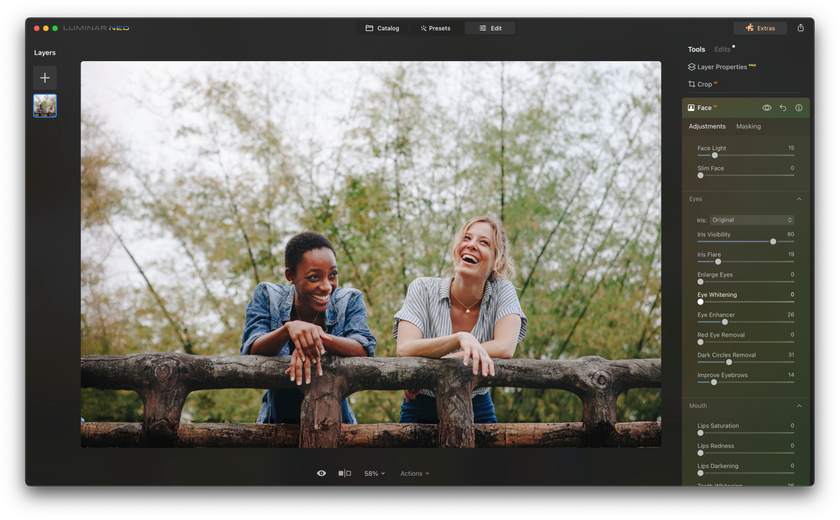Choosing the Right Tool: Pixlr vs Lightroom Showdown
December 15, 2023
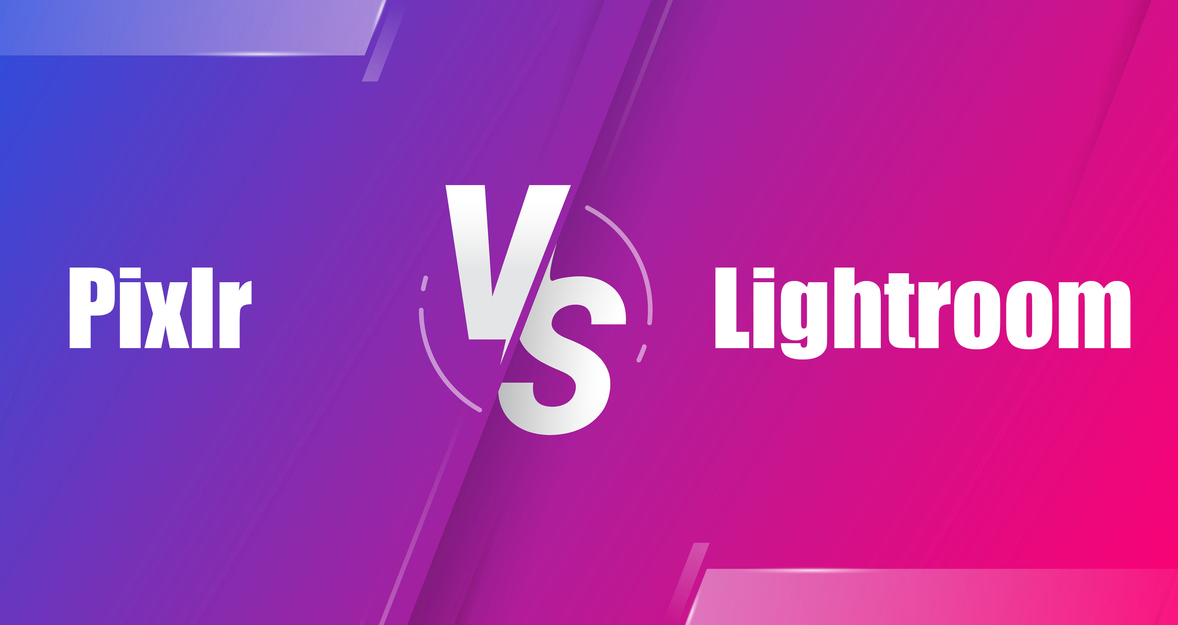
Regarding photo editing, having the appropriate software can significantly impact your ability to turn ordinary snapshots into captivating art pieces. Two prominent contenders in the realm of photo editing are Pixlr and Adobe Lightroom. While both enjoy positive reputations and offer various tools for improving and refining your photos, they cater to different user preferences and needs. In this thorough comparison, we will explore Pixlr and Lightroom in terms of their features, user-friendliness, performance, and pricing, assisting you in determining which software best aligns with your photo editing objectives.
Additionally, we will examine the standout features of these photo editors and their availability in Luminar Neo. Furthermore, we'll highlight the AI tools that can prove invaluable, regardless of whether you opt for Pixlr or Lightroom.
Pixlr: The Versatile Online Solution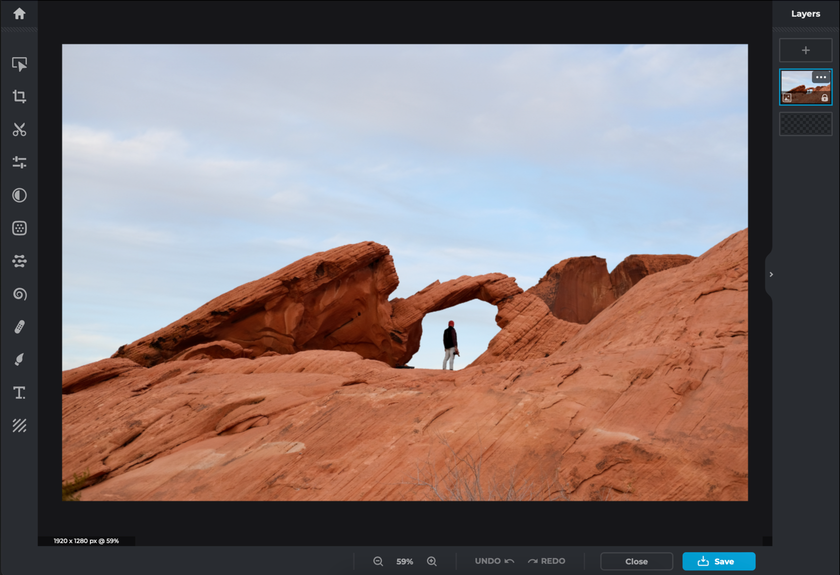
Pixlr is an online platform for photo editing known for its versatility and accessibility. Developed by Autodesk, Pixlr offers both web-based and mobile app versions, making it a popular choice for users who need a quick and easy way to edit their photos without the hassle of software installation. Let's explore the key features of Pixlr and how it stacks up against Adobe Lightroom.
Key Features of Pixlr:
User-Friendly Interface
Pixlr boasts a simple user interface that appeals to beginners and experienced photo editors. Its straightforward layout and easy-to-navigate menus make it a welcoming choice for beginners.
Basic Tools
Pixlr offers essential editing tools such as cropping, resizing, and rotating. It also includes retouching options, exposure adjustments, and color correction to enhance your images.
Layer-Based Editing
One of Pixlr's basic features is supporting layer-based editing. Its functionality allows you to work with multiple layers, making it easier to create and apply effects, textures, and overlays to your photos.
Filters and Effects
Pixlr provides a wide array of filters and effects that can give your pictures a unique and artistic touch. Whether you want to create vintage looks or apply creative filters, Pixlr offers numerous options.
Text and Typography
Adding text to your photos is a breeze with Pixlr. You can choose from various fonts, sizes, and styles to create eye-catching captions or overlay text onto your images.
Mobile App
Pixlr offers a mobile app for iOS and Android devices, allowing you to edit photos on the go. The mobile app provides a simplified version of the web platform's features, making it handy for quick edits.
All these features keep Pixlr at the top of image editing programs. You can separately compare alternative to Pixlr with similar characteristics. Now that we've explored Pixar's features let's look at how it compares to Adobe Lightroom in various aspects.
Adobe Lightroom: The Professional's Choice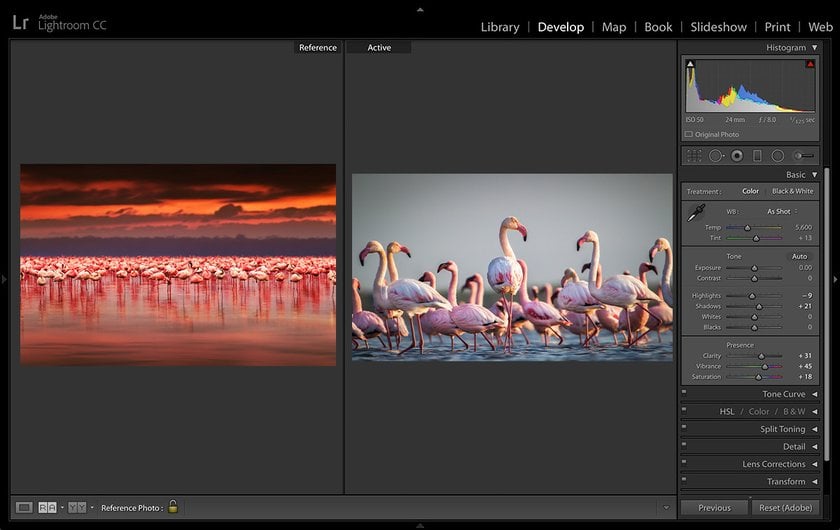
Adobe Lightroom is a dominant force in photo editing, celebrated for its comprehensive features, making it an indispensable instrument for both seasoned photographers and passionate hobbyists. Crafted by Adobe, Lightroom boasts versions for both desktop and mobile platforms, accommodating users with diverse editing requirements. It is a benchmark for most photo editing software, primarily due to its reputation as the go-to choice for professional photographers. But is it so? In the example of comparing Lightroom vs Capture One, you can see that each photo editor has its own priority set of tools that can be useful to you depending on your individual goal. Let's delve into the key features of Lightroom and how it measures up against Pixlr.
Key Features of Adobe Lightroom:
Professional-Grade Editing
Adobe Lightroom is a professional-grade editing software with an extensive toolkit for enhancing and perfecting your photos. It excels in fine-tuning details, color correction, and exposure adjustments.
Non-Destructive Editing
One of Lightroom's strengths is its non-destructive editing workflow. It means that your original photos remain untouched, and all your edits are saved as instructions in the catalog. It allows you to revert to the actual image at any time.
RAW Editing
Lightroom is renowned for its exceptional support of RAW file formats. It is crucial for professional photographers who want the utmost control over their image's quality and detail.
Advanced Presets
Lightroom offers an extensive library of presets and pre-configured editing settings that can dramatically change the look and feel of your photos. These presets are a time-saving feature for achieving specific styles and moods.
Organization and Management
Lightroom is good for photo organization. It allows you to create collections, tag photos with keywords, and easily locate your images. The software's catalog system is a robust asset for those with extensive photo libraries.
Mobile Integration
Adobe Lightroom offers a mobile app for iOS and Android devices. This app allows you to synchronize your edits and collections across all your devices, making it convenient for editing on the go.
Pixlr vs. Lightroom: Head-to-Head Comparison
Now that we've explored Pixlr's and Adobe Lightroom's key features let's compare them across various aspects that matter to photographers and photo editors.
Usability and Accessibility
Pixlr: Pixlr shines in terms of usability and accessibility. Its user-friendly interface invites beginners, and its online platform and mobile app availability make it highly accessible.
Lightroom: While Adobe Lightroom offers a professional-grade editing experience, it has a steeper learning curve. The wide range of features and tools can be overwhelming for beginners. However, for those willing to invest time in learning, Lightroom offers unparalleled control and flexibility.
Editing Capabilities
Pixlr: Pixlr provides basic editing capabilities and is well-suited for quick edits, such as cropping, color correction, and applying filters. It excels in offering a wide range of creative filters and effects.
Lightroom: Lightroom is a powerhouse when it comes to editing capabilities. It offers advanced tools for fine-tuning exposure, color, and detail. The support for RAW files and non-destructive editing sets it apart for professionals seeking precise control.
Pricing
Pixlr: Pixlr offers both free and paid versions. The free version includes basic editing tools and a selection of filters. The paid version, Pixlr Pro, provides access to more advanced features and costs $4.90 monthly.
Lightroom: Adobe Lightroom can be accessed via Adobe's Creative Cloud subscription, which comprises multiple subscription plans. Among these options is the Photography plan, encompassing Lightroom, Photoshop, and a generous 20GB of cloud storage, all available for a monthly fee of $9.99. This plan represents an excellent proposition for individuals seeking high-quality, professional-grade editing software.
Mobile Editing
Pixlr: Pixlr offers a mobile app for iOS and Android devices, allowing users to edit photos on their smartphones and tablets. The mobile app provides a simplified version of the web platform's features.
Lightroom: Adobe Lightroom also provides a mobile app for iOS and Android, and it excels in seamlessly syncing edits and collections across all devices, making it a powerful choice for mobile editing.
Image Organization
Pixlr: Pixlr primarily emphasizes editing tools with its limited image organization features. It needs the comprehensive cataloging capabilities that are a hallmark of Lightroom.
Lightroom: Adobe Lightroom is a leader in image organization. It provides powerful tools for sorting, tagging, and cataloging your photos, making it an excellent choice for photographers with large image libraries.
Spotlight: Luminar Neo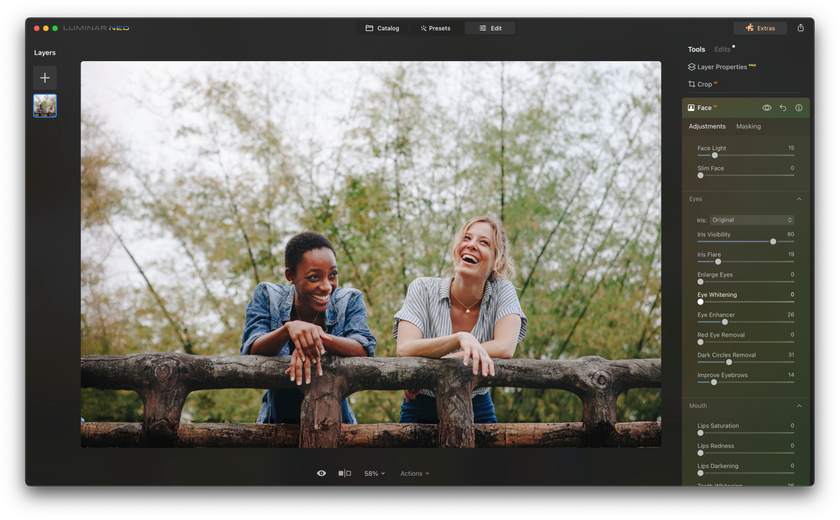
You now have an extended comparison of two popular photo editors and can confidently choose the one that will be more useful for your needs. But what if we told you that another solution combines the advantages of both software? Luminar NEO is a great alternative for both professional photographers and beginners. A convenient and simple interface, attractive price, and many AI tools will make the editing process quick and pleasant. Whether you edit just a few photos or large arrays of images — you are guaranteed to be satisfied with the result.
Luminar also has two features that work better than Lightroom and Pixlr: HDR Photo Editor and AI Image Stacking. With them, you can emphasize detail in your pictures and take stunning images of landscapes and the macro world. The atmosphere in the photo can change in one click. In addition, various Luminar AI assistants will help you realize any ideas during editing. Another advantage of Luminar Neo is its compatibility with Lightroom. You can easily integrate it into your Adobe product workflow to get even better results from this collaboration.
Advanced yet easy-to-use photo editor
Get Luminar Neo NowBottom Line
In the showdown between Pixlr and Adobe Lightroom, the choice ultimately depends on your needs and level of expertise. Pixlr is an excellent choice for beginners and casual photographers who want a user-friendly, quick, creative editing platform. It offers accessibility and versatility, with various filters and effects to explore.
On the other hand, Adobe Lightroom is the go-to choice for professional photographers and enthusiasts who demand precise control over their edits, especially when working with RAW files.
Next to them is Luminar Neo, which can become a great solution for a photographer of any level of editing skills and an addition to Lightroom in the form of presets.