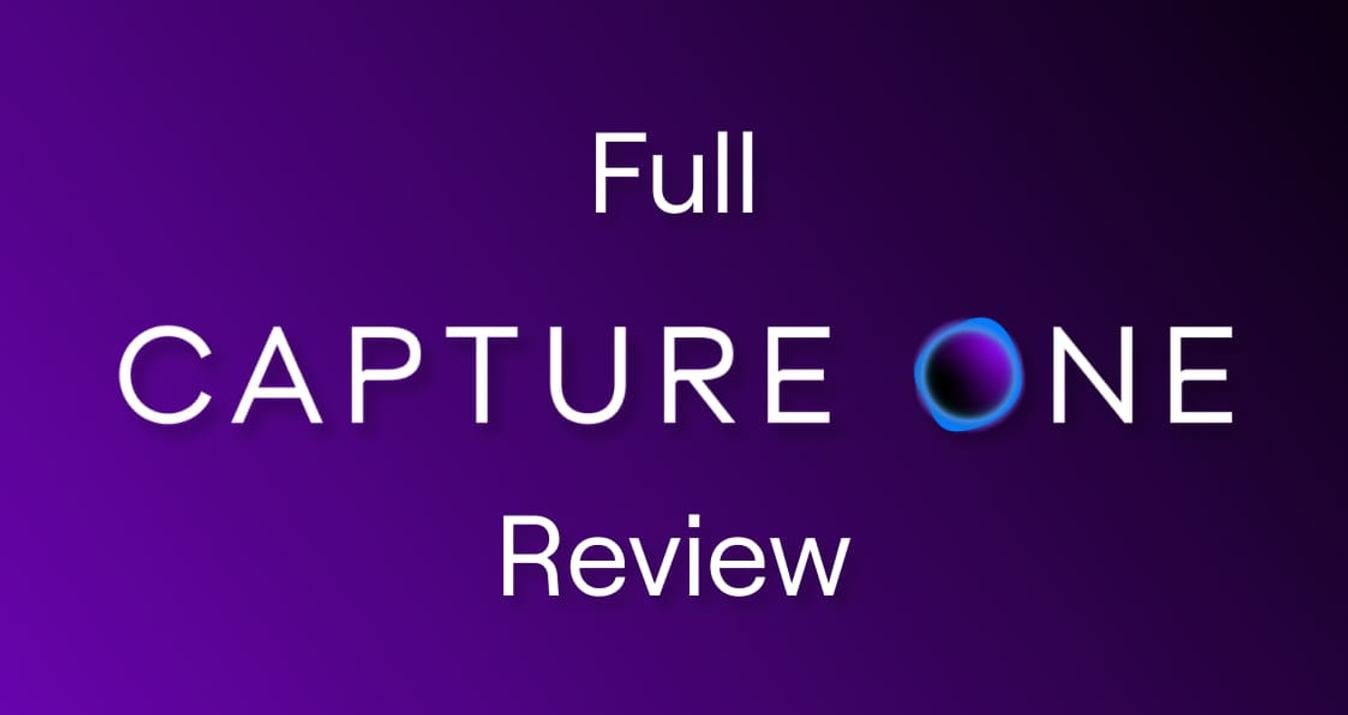Flagmans' battle: Photoshop vs. Illustrator
December 30, 2022

Anyone who has ever dealt with graphic design has heard of Adobe Photoshop and Adobe Illustrator. These two programs are known for offering extensive sets of tools for performing various creative tasks.
But what is each of them, what are the differences between them, and when should you use one or the other (or maybe both)? In this article, I will provide answers to these questions.
What are the differences between Photoshop and Illustrator?
To understand the key difference between Adobe Illustrator and Photoshop, you first need to understand what types of graphics exist. These two design tools work with different graphics, which causes a fundamental difference in the principles of their operations.
Principle of operation
Most of the images you come across in everyday life are examples of raster graphics (such as Instagram photos). These are pictures that consist of pixels, that is, millions of dots that have their own color. Photoshop uses these pixels to create the final image that is displayed on your monitor screen (whether you need to create a new raster image or modify images). Therefore, processing photos in PS is "heavy" (I mean the performance of your PC), especially if the picture is large. It is the difference between Illustrator and Photoshop,
Vector-based images are not made up of many small pixels. They are represented as primitive geometric shapes such as ovals, lines, curves, dots, squares, etc. Adobe Illustrator uses mathematical constructs to create all these objects.
This is the foundation that makes the practical difference between Photoshop & Illustrator. Let's now look at how these two programs differ for the end user.
Image scaling capability
Because a raster image is made up of pixels, it loses its quality when an image is enlarged. You can notice this when you try to enlarge an image in JPEG and PNG format, which are typical raster file extensions. For example, when zooming in on an object (even one exported from Adobe Illustrator) in Photoshop, you will see that the edges of the object blur and the image loses its sharpness. If the object is not one color, this effect will be noticeable at the junction of all shades.
When working with vector graphics in Illustrator, all objects are scalable. That is, you can increase any shape even by a million percent, but the quality will not change.
Detailing
You may have seen these comparison pictures on the internet clearly showing this effect. At this point, you might think that Illustrator is better, but don't jump to conclusions. The great benefit of Photoshop is another: its incredible detail in the picture.
Unfortunately, the use of Adobe Illustrator won't help if you need to create a cool photorealistic image as you can do in PS.
So, Illustrator vs Photoshop – 1:1.
Velocity
As I already said, bitmap processing puts more stress on your PC. This is because the program has to process millions of pixels of data, render it on every change to create a preview, etc.
Against this background, Illustrator seems to be a sports car against the background of a bicycle. Since all the transformations concern only mathematical calculations, all this happens much faster.
Workspaces
Another important difference is the number of workspaces in Adobe Photoshop or Illustrator. In the first program, there is always only one work area. I can't say if this is an advantage or disadvantage because if you need to edit a bitmap, you won't need more.
Illustrator provides the ability to create many workspaces to later save your graphics in the form of a multi-page presentation, for example.
Layer structure
In Photoshop, each object has one layer. Of course, you know that the order of the layers in this program matters. That is, the layer object higher in the list will also be higher in the image. This is necessary for the convenience of work and makes possible some operations in the PS, such as collage.
What can you do with Adobe illustrator? It also uses layers. However, their structure is more complex here. Each layer can contain any number of objects, the order of which also affects the visual arrangement of objects in the workspace.
This difference is since, initially, Photoshop was not full design software but was intended specifically for photographers. That is, the layers` structure complication did not make sense if the end-user just needed to edit shoots.
Positioning objects outside the workspace
This was unusual for me since I started using Photoshop earlier. However, over time, I appreciated this feature: in Illustrator, you can place an object outside the workspace. At the same time, when exporting an image, you save only the working area, while all your developments will remain as drafts in the project.
Adobe Illustrator vs Photoshop: Use Cases
Now let's take a look at what is the use of Adobe Illustrator and Photoshop in practice to make it clear which program is better to use for one purpose or another.
What is the best software for logo design?
While Adobe Photoshop and Illustrator can create a logo, you need to consider its suitability and future use.
The original dimensions of the logo cannot be predetermined. It can change, perhaps more than once, but all this is necessary to use such a logo in various situations.
In addition, it is worth remembering that the logo created in Photoshop is a raster graphic element and cannot be changed without a loss of quality.
With that in mind, creating logos is what is Illustrator used for, as the image you create will be vector-based, which means it can be resized while maintaining the quality of the logo itself.
Photoshop does have a place in logo design, but for the most part, Illustrator should always be your first choice.
What is the best software for web design?
For many designers, Photoshop is usually the first choice for this category of work. Because Photoshop is a graphics editor that creates bitmaps based on pixels (which have the resolution, just like monitor screens). This is ideal for designing websites for example, displayed on a monitor.
However, Illustrator can provide many benefits when designing user interfaces that Photoshop cannot.
For example, with Illustrator, web design work can be done much faster while resizing from larger to smaller, and vice versa. Illustrator is also great for creating reusable components of different sizes.
Drawing in Photoshop vs Illustrator
Illustrator is better for clean graphic illustrations, while Photoshop is better for photos and realistic pics.
On the one hand, it may seem that Illustrator is an obvious choice for a creative cloud, but it's not so simple. First of all, it all depends on the type of illustration. Usually, it starts on paper, then the drawings are scanned and translated into a graphics program while gaining color and saturation.
As mentioned earlier, with Illustrator, we can create images that can be easily reused and are great for printing in any format. Photoshop creates photorealistic illustrations based on drawing, requiring careful attention to detail and photo manipulation.
In many cases, most designers use both: Adobe Illustrator or Photoshop for drawing. But, first of all, it all depends on what type of illustration you use to create.
Choosing Between Illustrator and Photoshop
It is widely believed that graphic designers prefer Illustrator because it not only creates images in the form of vectors but also is easier to use when working with graphic components. However, in reality, using this or that software depends entirely on your work needs:
Illustrator is great if you're creating or drawing digital designs from scratch and doing less photo editing.
Adobe Photoshop is more suitable for those who work with photos or edit and modify them.
Adobe Photoshop
Adobe Illustrator
More complex for beginners, has a steep learning curve
More straightforward for vector tasks
Primarily used for photo editing and manipulation. It is
Primarily used for graphic design and vector illustration
Best for detailed photo editing and complex image compositing
Best for creating logos, icons, and typography
Resolution-dependent (loses quality when scaled)
Resolution-independent (scalable)
Raster (pixel-based) images
Vector-based images
File Formats: PSD, JPEG, PNG, TIFF, among others
File Formats: AI, EPS, PDF, SVG, among others
Adobe Photoshop | Adobe Illustrator |
More complex for beginners, has a steep learning curve | More straightforward for vector tasks |
Primarily used for photo editing and manipulation. It is | Primarily used for graphic design and vector illustration |
Best for detailed photo editing and complex image compositing | Best for creating logos, icons, and typography |
Resolution-dependent (loses quality when scaled) | Resolution-independent (scalable) |
Raster (pixel-based) images | Vector-based images |
File Formats: PSD, JPEG, PNG, TIFF, among others | File Formats: AI, EPS, PDF, SVG, among others |
And the Winner Is...
There is no winner!
In this article, I created an imitation of the competition between two programs. But how can one choose a winner between the right hand and the left hand? It all depends on what you plan to create, how you plan to use it in the future, and what you are more used to. That's all.
Adobe Photoshop & Illustrator are two programs essential for most brush artists, whether you're a web designer, graphic designer, fashion designer, or any other creative person with tons of free time.
The most important conclusion from all of the above, I would call the need to learn how to work with both programs, or at least familiarize yourself with the second (the fact that you know one of them is definitely beyond doubt; otherwise, you would not have found my blog). Thus, you will not only expand your resume and opportunities for further growth and development. Choosing the right tool at the right time will take you to the next level.
Together they are stronger!
Some people just prefer to use one software to create and edit images. Some of them are wondering which program is better. And only a few know that both programs can be used together.
Continuing the analogy with the left and right hands, I would also like to discuss what is the difference between Photoshop and Illustrator. The maximum compatibility of software products is Adobe's strategy, so close attention is paid to the interaction of all developments, especially AI and PS.
For example, you can move a bitmap from PS to AI. Moreover, this can be done in two ways: by embedding an image in a document or specifying a link. The second method seems particularly interesting because the document size does not increase, but the linked image does not go through the color correction procedure, even if it is enabled in Illustrator. That is, you will still edit this image in Photoshop, but the changes will be displayed in AI. The main thing is to ensure that the path to the file on your PC is correct.
Both photo editors have powerful reserves for increasing efficiency through the organization of joint work. Next time I'll go into more detail about what does Adobe Illustrator do, specifically through integrating (this is a topic for a whole article, so we won't dwell on it now).
In addition
Ultimately, I would also like to talk a little about an alternative solution for Photoshop that deserves your attention. Believe me, he can win the Adobe Photoshop vs Illustrator competition!
Luminar Neo is a program for photographers that allows you to do everything that PS does but makes this process much more convenient. It uses artificial intelligence technology to automate many routine tasks. Thanks to this, you can focus on your creative work and turn your photos into real masterpieces in just a few clicks. Luminar Neo is the photographer's best friend, designed not only to improve the quality of your work but also to reveal your creative potential.
Change colors and lighting with convenient sliders, emphasize the expressiveness of the eye even without touching up with a brush, make an ordinary landscape dramatic by adding a mysterious fog, and much more.
Many enhancements to your pictures can be made automatically. And it really looks cool! But if you're into manual photo editing, there are plenty of tools here that give you maximum control over your image without having to spend years learning them, unlike Photoshop. Moreover, the possibilities of Luminar Neo are interesting to master since with each new feature you can create more and more magnificent artworks.
Separately, I would like to note the ability to create masks for certain objects in the frame to work only with them without affecting the image as a whole. For example, this way you can change the color of clothes, while other colors remain untouched. And again: no uncomfortable brushes, no hundreds of settings – everything is simple and clear!
In a word, this is another great software, which I also recommend that you familiarize yourself with if you have not yet made a final decision.