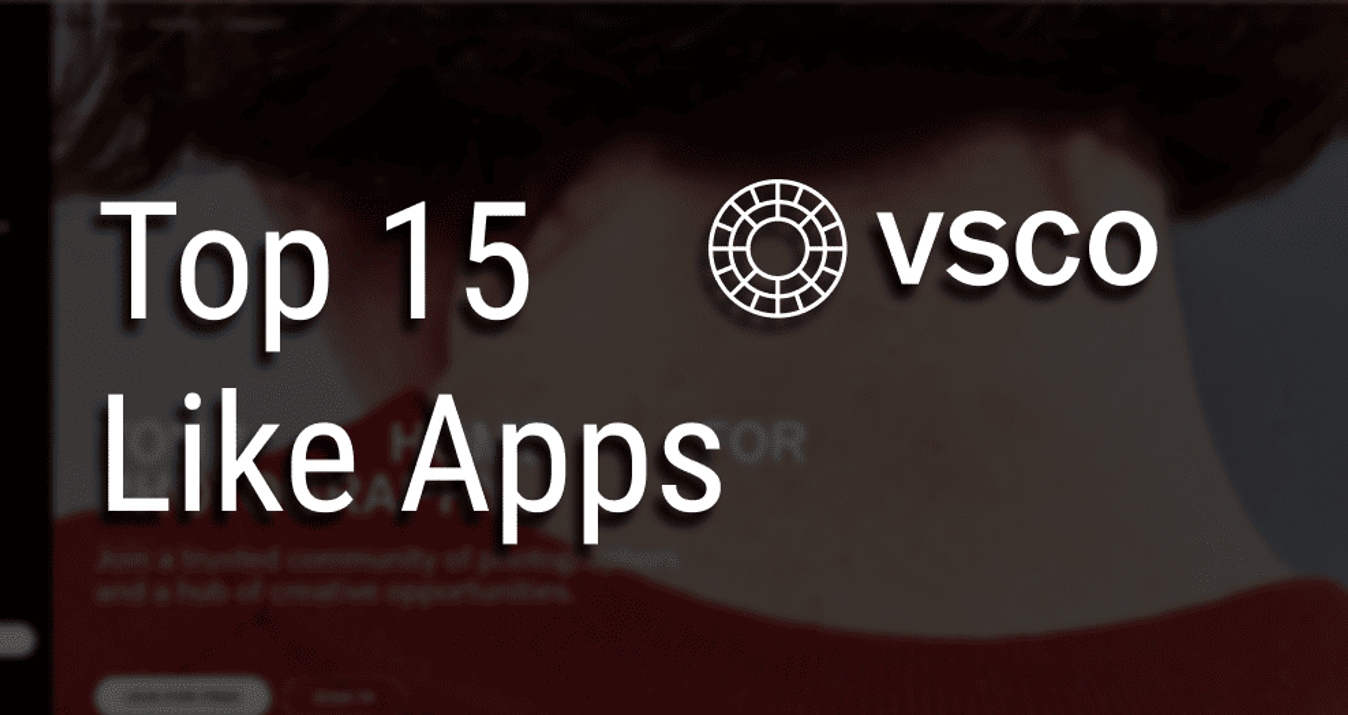iPhone Camera Features: From Basics to Pro Techniques
October 11, 2024

Discover all new iPhone camera features for more freedom when creating photos. Learn to adjust iPhone camera functions for better picture quality and unlimited photo editing possibilities.
Since the first iPhone, Apple's camera technology has undergone significant changes. The iPhone camera's new features are impressive, especially if you look at the initial 2-megapixel lens. Today's advanced multi-lens systems push the boundaries of mobile photography. We are now enjoying the benefits of improved sensor quality, image processing, and software features to create professional-quality smartphone photography.
Why iPhone Camera Features Matter for Photography Enthusiasts
Mobile photography is a powerful creative tool for beginners. Every smartphone owner can start their photography journey without needing a professional camera. However, understanding the basic iPhone camera features will allow you to fully use the potential of the smartphone and get the most out of the shooting process. In this article, we'll look at techniques to help you improve your photography, regardless of your skill level, and show you how using Luminar Neo photo editing software can push your mobile photos to the limit of professional cameras.
Comprehensive Breakdown of iPhone Camera Features
 iPhone 15 Pro Max Camera Features: What's New and Exciting
iPhone 15 Pro Max Camera Features: What's New and Exciting
Enhanced Night Mode for Low-Light Photography
iPhone 15 pro camera features push the boundaries of low-light shooting with an updated night mode. Images are more detailed and sharper, thanks to improved stabilization and longer exposures. The updated night mode also has intelligent adjustments for different light levels, making shooting easier without compromising quality.
Apple ProRaw: Unleashing Creativity
Apple's new ProRAW format is a game-changer for photography enthusiasts. Together with the iPhone 15 Pro Max, it reaches a new level. ProRAW gives you more control over your images. The RAW format makes it possible to work more widely with Apple's image processing and to use additional photo editors such as Luminar Neo or Photoshop. Now, you can fine-tune exposure, color balance, and sharpness in post-production with more flexibility.
Revolutionary iPhone 14 Pro Max Camera Innovations
Macro Photography: Capturing the Details
iPhone 14 Pro Max camera features revealed a new approach to macro photography. The innovation is equipped with a special ultra-wide-angle lens and an improved focusing system that allows you to get closer to the subject at a distance of up to 2 centimeters. At the same time, it provides clarity and incredible image detail, allowing you to catch the smallest nuances of the macro world.
Optical Zoom: Closer to the Action
Thanks to a powerful telephoto lens with an impressive optical zoom range, you can get closer to distant objects without compromising image quality. Improved optical zoom provides greater detail and clarity and minimizes digital distortion. This feature is ideal for shooting distant landscapes, wildlife, or sporting events.
Exploring iPhone 13 Pro Max Camera Capabilities
 Smart HDR: Vivid Colors and Detailed Shadows
Smart HDR: Vivid Colors and Detailed Shadows
iPhone 13 Pro Max enhances your photo experience with advanced Smart HDR technology. It is one of the iPhone 13 camera features that has adjusted the capabilities of mobile photography. It cleverly combines multiple exposures to create images with vibrant colors and intricate details. Smart HDR uses machine learning algorithms to ensure that highlights are not overshadowed while maintaining depth and nuance in shadows. You get realistic, undistorted, and detailed images.
Portrait Mode: Professional-Grade Bokeh
iPhone 13 Pro Max camera features have been enhanced with a new portrait mode thanks to a sophisticated bokeh effect and improved depth control. This feature uses an advanced LiDAR scanner and sophisticated computational algorithms to create a stunning natural blur effect. You can easily emphasize the subject by softening the background. With adjustable depth control, you can fine-tune the blur effect even after the photo is taken, giving you more creative flexibility and ensuring your portraits look exceptional every time.
Discover iPhone 12 and iPhone 11 Camera Functions
 Deep Fusion: The Science Behind Sharper Images
Deep Fusion: The Science Behind Sharper Images
iPhone 12 camera features have been supplemented by the novelty of its time, Deep Fusion. This feature was first introduced in the iPhone 11 and continued in the iPhone 12. This technology combines multiple exposures with different noise and detail levels to create extremely sharp and detailed images. Deep Fusion processes each pixel individually, optimizing texture and minimizing noise, especially in medium and low light conditions. As a result, you get a photo with a high amount of detail and clarity, which makes it ideal for capturing complex textures and fine details in different lighting conditions.
Ultra-Wide Lens: A New Perspective
The appearance of the ultra-wide-angle lens in the iPhone 11 and iPhone 12 marked a significant expansion of the scope of mobile photography. This lens offers a wider field of view, allowing you to capture more of the scene without stepping back. Ideal for landscapes, architectural shots, and creative compositions, the ultra-wide-angle lens enables dramatic, spacious shots previously difficult with standard lenses. Now, you can fit more objects into the frame, opening up new creative possibilities and allowing you to explore the world through a wider lens.
Unique iPhone Camera Functions Across Models
 Quick Access and The Grid: Composition Essentials
Quick Access and The Grid: Composition Essentials
In various iPhone models, the Quick Access and The Grid functions give you more options for improving your photo composition. Quick access lets you quickly launch the camera app from the lock screen or control center, ensuring you never miss a spontaneous moment. Grid, available in the camera settings, overlays a 3x3 grid in the viewfinder to help you with the rule of thirds, guiding you in aligning elements for balanced and aesthetically pleasing shots.
Manual Exposure and Focus: Taking Control of Your Photography
While the iPhone's automatic settings are impressive, manual control of exposure and focus offers a new level of creative freedom. Starting with the iPhone 11 Pro and enhanced in newer models, these features allow you to fine-tune camera settings for optimal results. To take advantage of this, you need to tap and hold the screen to lock the focus; then, by adjusting the exposure slider, you can precisely control this parameter. This option is especially useful in difficult lighting conditions or to achieve a certain artistic effect.
Burst Mode and Live Photos: Capturing the Moment
Burst mode and Live Photos are dynamic features that help easily capture fleeting moments. By holding down the shutter button, you automatically activate the continuous shooting mode, so your smartphone takes several pictures quickly, allowing you to choose the perfect shot. The Live Photos function was introduced in the iPhone 6s and improved in subsequent models. It captures a few seconds of video before and after the shoot, providing a live, interactive element to your memories.
How to Enhance Your iPhone Photography with Advanced Camera Settings
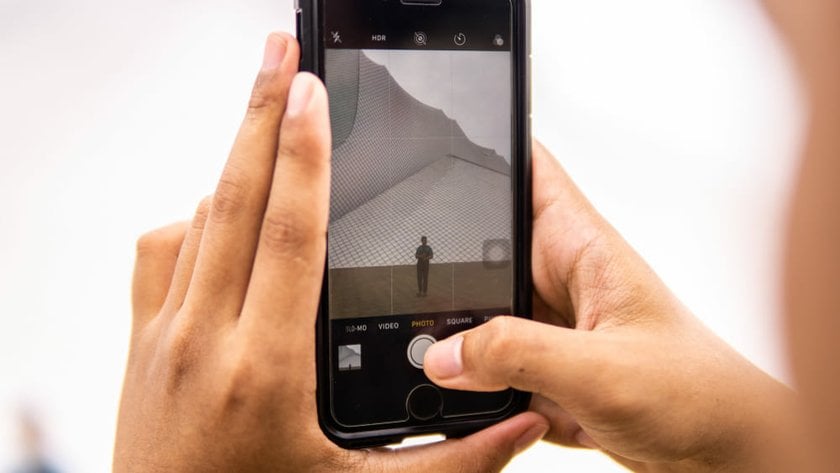 Using RAW Format for Professional Editing
Using RAW Format for Professional Editing
To create professional images, use the RAW format. This format files store all the data received by the camera sensor. It gives more flexibility in post-editing compared to standard JPEG files. By shooting in RAW, you retain the highest detail quality, color accuracy, and dynamic range. This format is especially useful for photographers who want to fine-tune their images to achieve a certain look or fix problems that cannot be solved using standard formats. To use RAW, enable Apple ProRAW in the camera settings. It is available on models like iPhone 12 Pro and newer.
Preserving Camera Settings: Consistency in Your Shots
While the iPhone's automatic settings are convenient, manually adjusting and saving settings such as exposure, white balance, and focus can result in more consistent results, especially in a series of photos or professional shooting. Although the iPhone doesn't offer built-in presets, you can use third-party camera apps to save and apply your settings, giving your images a consistent look and feel. This approach is useful for creating a cohesive aesthetic, especially for projects that require a unified style or tone.
Adjusting Exposure for the Perfect Light
Correct exposure is critical to getting images with the right balance of light and detail. On your iPhone, you can manually adjust exposure by tapping the subject in the viewfinder to focus and then swiping up or down to increase or decrease brightness. This setting allows you to control how much light enters the camera, helping you achieve the desired effect, whether brightening a dark scene or reducing glare in a well-lit environment. Use exposure compensation in third-party apps for more precise control, or take advantage of the iPhone's exposure lock to ensure consistent exposure settings across multiple shots.
Maximizing iPhone Camera Capabilities for Different Photography Styles
 Action Photography: Mastering Burst Mode
Action Photography: Mastering Burst Mode
For shooting fast-moving subjects, mastering the continuous shooting mode will be useful. It is activated by holding down the shutter button and allows you to take a quick burst of photos in rapid succession. This function is ideal for capturing movement, such as sporting events or lively scenes where the moment is of the essence. By viewing a burst sequence, you can choose the perfect shot that captures the action at its peak. For even better results, combine burst mode with the iPhone's advanced autofocus and image stabilization features to help ensure even high-speed shots remain sharp and well-composed.
Landscape Photography: Utilizing HDR and Ultra-Wide Lens
The iPhone's HDR (high dynamic range) and ultra-wide lens are invaluable in landscape photography. HDR captures multiple exposures of the same scene and blends them to highlight the brightest and darkest areas, delivering a balanced and detailed image. This feature is especially useful for high-contrast scenes such as sunsets or cityscapes. In addition, the ultra-wide-angle lens provides a wider field of view, allowing you to capture large landscapes and spectacular views with greater depth. Use these features to add depth and scale to your landscape photos, creating immersive and visually stunning images.
Portrait Photography: Exploring Depth Control and Lighting Effects
iPhone portrait photography can be enhanced by using depth control and lighting effects. Portrait mode, available on newer models, offers adjustable depth control, allowing you to fine-tune the level of background blur for a professional look. This feature helps to make your subject stand out and adds a sophisticated aesthetic to your portraits. In addition, the iPhone provides a variety of lighting effects, such as natural light, studio light, and contour light, which simulate different lighting conditions to emphasize facial features and create mood.
Common iPhone Camera Questions Answered
Why Your iPhone Camera Might Not Be Giving You the Best Quality
If the quality of the pictures has decreased or does not satisfy you, take your time planning the purchase of a new smartphone. First of all, check the following few factors that can affect the quality of the photo:
1. A dirty lens can significantly affect image quality. Ensure your lens is clean by gently wiping it with a microfiber cloth.
2. Software crashes or outdated iOS versions can often affect camera performance. Make sure your iPhone is updated to the latest version of iOS.
3. Poor lighting can result in blurry or grainy photos, especially if you have an older phone model more sensitive to this factor. Use the iPhone's night mode and stabilize the stand with a tripod if possible.
4. Incorrect or suboptimal camera settings can affect quality. Ensure that features like HDR and Night Mode are properly enabled or adjusted for the shooting conditions.
5. In rare cases, hardware issues, such as a faulty camera sensor, may affect quality. If other troubleshooting steps do not help, contact Apple Support.
Optimizing iPhone Camera Settings for Improved Performance
Maximizing the performance of your smartphone's camera and improving the quality of photos is possible. To do this, try the following tips:
1. Use HDR mode to balance exposure in high-contrast scenes.
2. Turn on grid lines in your camera settings to make composition easier, and apply the rule of thirds to frame your shots better.
3. Adjust the exposure manually. To do this, tap the subject to focus and use the exposure slider.
4. If you're using an iPhone model that supports Apple ProRAW, enable this feature to gain more control over your editing and preserve more detail in your photos.
5. Keep the lens free of dust and fingerprints to ensure clear and sharp images.
6. Update your device and camera apps to take advantage of the latest features and improvements.
Why Luminar Neo is the Perfect Companion for Your iPhone Photography
 The Advantages of Editing iPhone Photos with Luminar Neo
The Advantages of Editing iPhone Photos with Luminar Neo
Luminar Neo offers powerful editing tools to take your iPhone photos from good to exceptional. This photo editor is designed to enhance and transform your images easily. It provides advanced features such as AI enhancement, sophisticated color grading, and detailed retouching options. Its intuitive interface is user-friendly, making it accessible to beginners and experienced photographers. By seamlessly integrating with the photography workflow on your iPhone, Luminar Neo allows you to enhance your images, correct imperfections, and creatively enhance your photos, ensuring that every shot's potential is realized. Although Luminar Neo is a great macOS photo editor, it has a mobile version for iPhone users. Now, you can learn creative ideas from your mobile photography.
AI-Powered Editing: Transforming Good Photos into Great Ones
Luminar Neo is the perfect iPhone photography companion with advanced AI-powered editing features. These tools automatically enhance your photos, improving sharpness, color balance, and detail with minimal effort. For example, AI Sky Replacement and AI Portrait Enhancer allow you to dramatically change and enhance images, turning good photos into stunning masterpieces. Luminar Neo’s HDR photo editor can take your nature and architecture mobile photography to a new professional level. The automated function will do all the work in seconds. Explore other iPhone image editing features, such as image transformations and color inversions, to Invert a Picture on iPhone and use color correction to its full potential in your creative works.
Seamless Integration with iPhone Camera Features
Luminar Neo complements your iPhone's camera capabilities by fully integrating its features. You can easily import photos from your iPhone to Luminar Neo, where you can apply complex adjustments. The software supports various file formats, including RAW, ensuring you can work with the highest-quality images captured on your iPhone. If you have ever encountered a common problem among Apple users — the limitation of working with HEIC format files, then you can explore how to Convert HEIC to JPG on iPhone easily. It will give you more freedom to edit and work with images using third-party programs.
Speaking of advanced tools controlled by AI, Photoshop is the leader among photo editors that provide such functions. However, as one of the best Photoshop alternatives for Mac, Luminar Neo gives you access to quality AI features for less money. In addition, Luminar Neo's ability to enhance photos with features such as AI Structure and improved noise reduction perfectly aligns with the iPhone's advanced camera settings, delivering consistent, high-quality results.
Why Professionals and Hobbyists Alike Choose Luminar Neo
Photographers of various levels choose Luminar Neo for its powerful functions and convenient design. For professionals, its advanced tools and AI-powered enhancements provide a high level of creative control and efficiency, making it a valuable asset in the editing arsenal. The intuitive interface and automated functions simplify the editing process for amateurs, allowing you to achieve stunning results without extensive technical knowledge.
Conclusion
The iPhone camera has come a long way from the beginning to the current result. With each new model, developers have added more technologies and functions to allow users to explore this world through the lens of a smartphone. And this process continues. In the coming years, we can expect significant steps even further because, with the development of AI, this technology is introduced into all equipment processes. So, let's be open to new things and keep our finger on the pulse of updates!
Embracing the Full Potential of Your iPhone Camera
You can turn mobile photography into a professional activity. Use the right camera settings on your iPhone and advanced photo editing tools. Experiment and hone your skills with different settings and techniques. The developers tried to give you ample opportunities to capture the surrounding world on your smartphone camera. So, use the full potential of your iPhone's lenses and software and let your creativity shine through in every shot! If you are shooting for advertising brands, high-quality smartphone photos are the key to your success and flexibility in work. Whether you take portraits for fun or a commercial purpose, using a smartphone is a good idea to start your journey in the craft. Even if you photograph your life, values, family, travels, etc., then high-quality photos will give you the joy of pleasant memories and the admiration of your audience. In addition to basic camera settings, learn the rules of composition, light, angles, color combinations, photo editing basics, and more to develop your photography skills. Stay up-to-date with your smartphone's software and try new camera features developers offer. All this will help you create mobile photography and your creativity.
FAQ
What are the Best Photo Editing Apps for Enhancing iPhone Camera Photos?
Top photo editing apps include Luminar Neo, Adobe Lightroom, Snapseed, VSCO, and Facetune.
How to Improve Photo Quality Using iPhone 11 Camera Settings?
Use Night Mode for low light, enable Deep Fusion, manually adjust exposure, and utilize Portrait Mode and the ultra-wide lens.
What are Tips for Mastering Low-light Photography on iPhone 14 Pro Max?
Use Night Mode, keep the camera steady, increase exposure time, adjust focus and exposure, and utilize the LiDAR scanner for better focus.
Are there Any Hidden Camera Functions in iPhone 13 Pro Not Widely Known?
Yes, they include ProRAW format, Cinematic Mode for video, macro photography, and customizable Photographic Styles.


 iPhone 15 Pro Max Camera Features: What's New and Exciting
iPhone 15 Pro Max Camera Features: What's New and Exciting Smart HDR: Vivid Colors and Detailed Shadows
Smart HDR: Vivid Colors and Detailed Shadows Deep Fusion: The Science Behind Sharper Images
Deep Fusion: The Science Behind Sharper Images Quick Access and The Grid: Composition Essentials
Quick Access and The Grid: Composition Essentials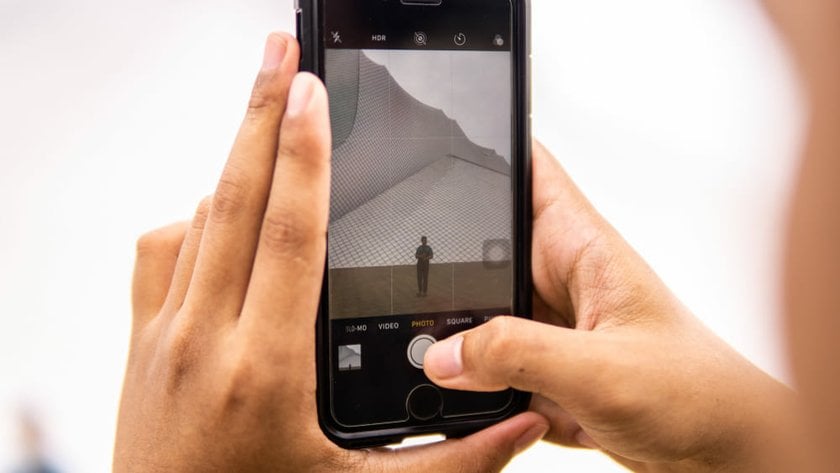 Using RAW Format for Professional Editing
Using RAW Format for Professional Editing Action Photography: Mastering Burst Mode
Action Photography: Mastering Burst Mode The Advantages of Editing iPhone Photos with Luminar Neo
The Advantages of Editing iPhone Photos with Luminar Neo