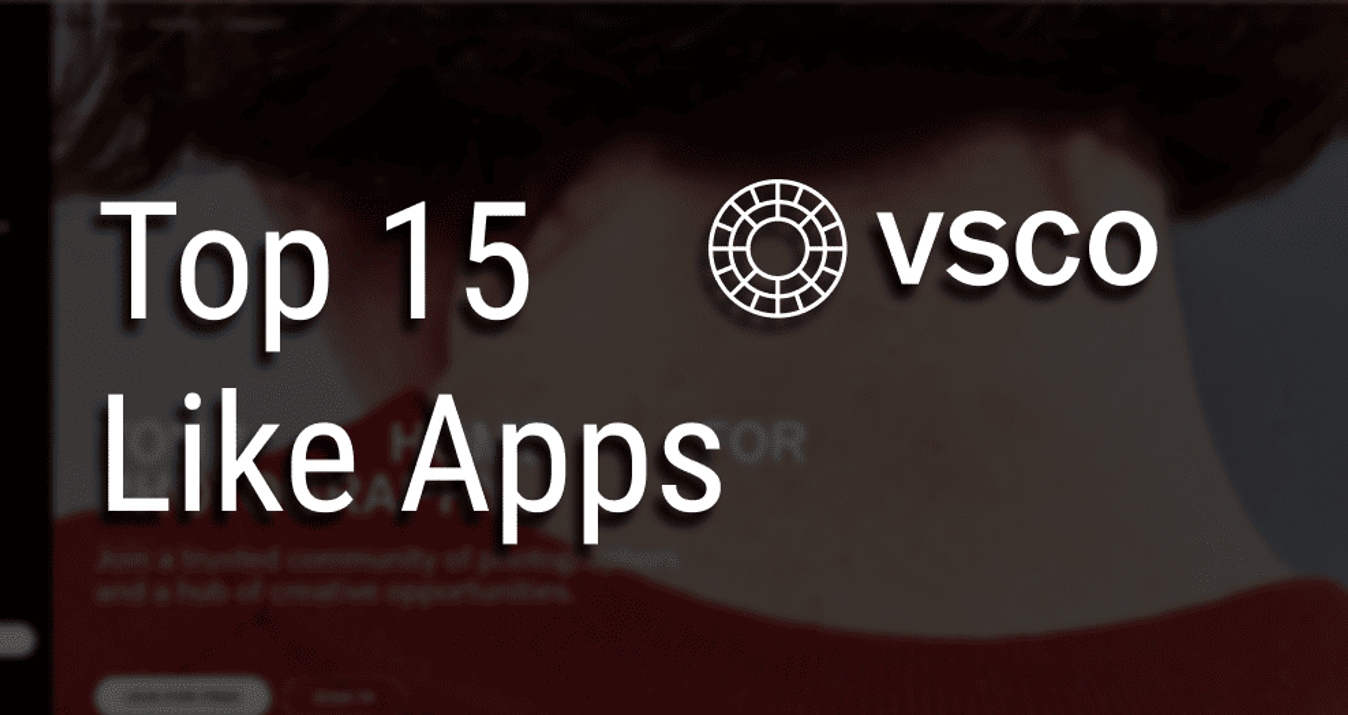Best Lightroom 5 Plugins
March 23, 2016

Make your photos look perfect with best LR 5 plugins!
Adobe Lightroom 5 gives you all necessary tools for storing and arranging your photos no matter how many of them you have. And while Luminar from Skylum can serve as a competitive Lightroom alternative, it still remains a great photo editing software.
What can You Do with Lightroom 5?
- Save and Arrange your photos. You can add descriptions or tags to your images for easy navigation through the folders.
- Create your own photo book. Use different templates to make beautiful photo books and print them right from LR app window.
- Explore nondestructive processing. Experiment with any photo enhancing tool without the fear to spoil something. You'll work with a copy of your original image.
- Arrange your photos according to their location. Enable GPS settings on your iPhone or your camera and save the location of each shot you take.
- Syncing with your iPhone and iPad. Take photos and arrange them directly from your mobile gadget. It’s fun and easy.

What can You Do with Lightroom 5 Plugins?
Make Your Photos Black and White
Tonality CK changes colorful pictures into b&w. You can select presets for fast results or use manual controls for more advanced editing.

Add Blur and Lens Filters
Focus CK lets you concentrate on the essential and blur all unwanted elements. Six modes give you easily adjustable controls.

Heal or Erase Imperfections
Snapheal CK offers you two modes to erase unnecessary elements or heal some drawbacks.

Remove Digital Noise
Noiseless CK removes noise that can spoil any picture. Ready presets let you control the strength of how smooth the photo will become.

Explore Professional Editing
FX Photo Studio CK is a robust solution for easy and fast processing. Over 200 one-click presets and effects give you the maximum artistic freedom.

Reveal Hidden Details
Intensify CK turns hazy or dark pictures into natural looking views. Colors, details, textures and other details can be revealed by one click on the preset.

Download and Installation:
- Download Creative Kit or a single product
- Install the application(s)
- Launch the application(s)
- In the upper left corner click on the name of the app
- Click Install Plugins
- Click Install next to Lightroom
- Click Done
Download and Installation:
Download Creative Kit or a single product -> Install the application(s) -> Launch the application(s) -> In the upper left corner click on the name of the app -> Click "Install Plugins" -> Click "Install" next to Lightroom -> Click "Done"
Editing and Saving:
Variant 1: Launch Lightroom -> File -> Import Photos and Video -> choose the folders -> Click on the photo-> Choose the app with the mouse right click
Variant 2: File - Plug-in Extras - Transfer to … the app -> Choose What to Edit -> Edit the photo -> Click "Apply"
Enhance Your Photos with One Click
Powerful and proprietary processing tools can easily suit your workflow. Join the world of one-click editing solutions with six plugins for Lightroom 5. Creative Kit offers you ultimate experience and real fun. Get started right now!