AfterShot Pro 3 Review
April 29, 2016
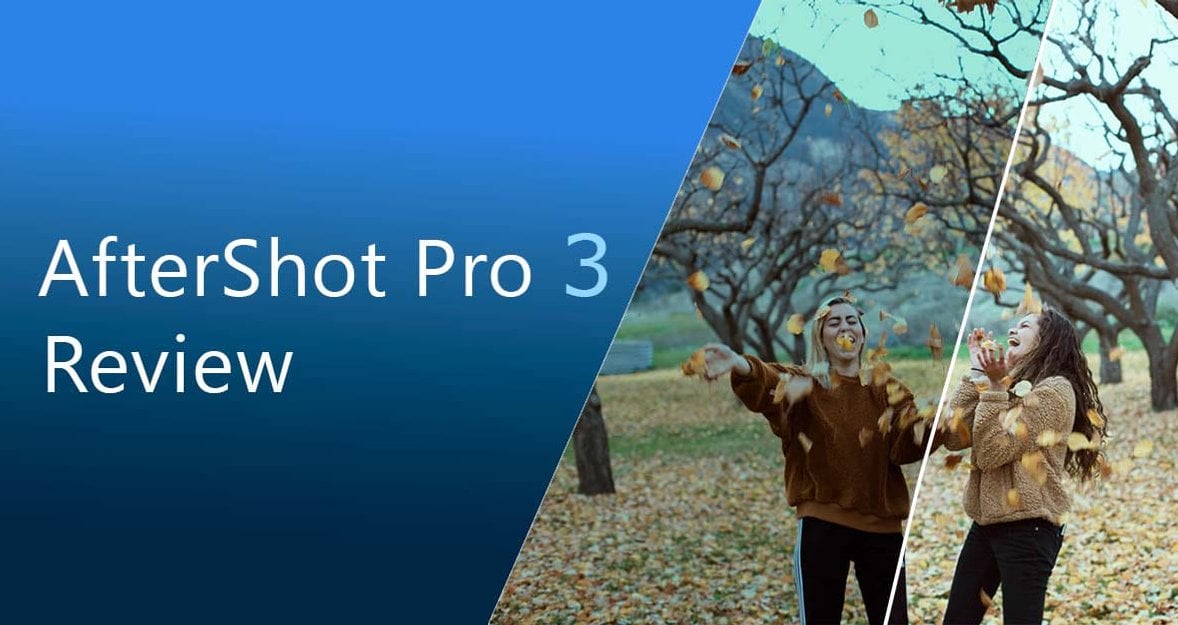
Image post-processing software becomes an essential helper for photographers.
This review aims to delve into specific nuances of AfterShot Pro 3. It explores its main features, workflow, pricing, and notable competitors. In particular, we observe photo editing programs like Luminar Neo, Lightroom, Adobe Photoshop, Capture One Pro, and DxO PhotoLab.
Why Do Users Choose Corel’s AfterShot Pro 3?
This editor offers a professional-grade, full-featured tool set. It supports various file formats. It includes non-destructive editing. Aftershot Pro 3 could also adjust multiple pictures simultaneously via batch processing. AfterShot Pro 3’s customizable workspace adapts to different editing styles. It can be redefined and tailored specifically to match your photographic needs.
Advanced yet easy-to-use photo editor
Get Luminar Neo NowKey Features and Benefits Overview
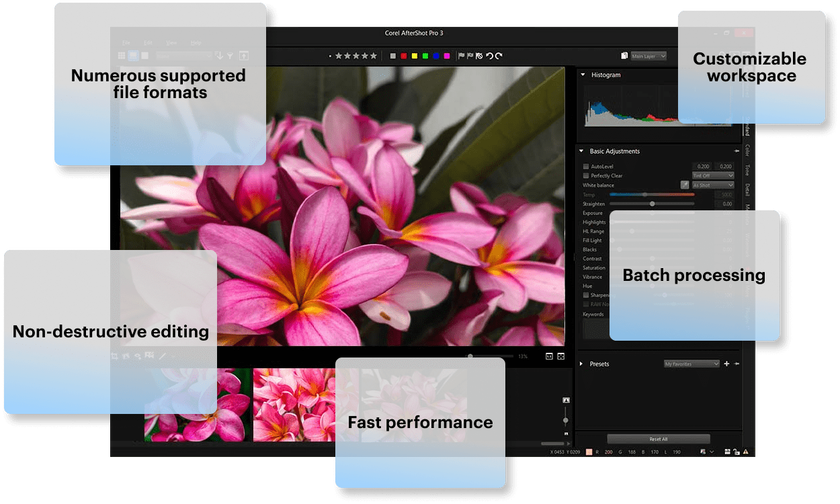 Core Features
Core Features
Non-destructive editing: This feature ensures the original of every photo you upload is preserved. It does not matter how many adjustments you make. You can experiment with different kinds of image modifications with no risks. All adjustments are reversible.
Batch processing: Batch processing enables you to simultaneously apply the same adjustments to multiple photos. This feature is particularly helpful for professional photographers. Use it to edit large volumes of images quickly and efficiently.
Customizable workspace: AfterShot Pro 3 lets you personalize your editing environment. You can arrange tools and panels to fit your workflow. This approach makes the editing process more intuitive and tailored to your needs. If you seek the best photo editing software for beginners, consider this option.
Numerous supported file formats: The software supports numerous formats, including JPG and TIFF. AfterShot Pro 3 also allows users to work with the original RAW files. This software is compatible with various image types and camera models.
Fast performance: AfterShot Pro 3 is optimized for the fastest processing. It provides a smooth and speedy workflow without compromising the original image quality.
Advanced Tools and Capabilities
AfterShot Pro 3 offers advanced tools and professional-grade capabilities and caters to more experienced photographers. These tools enhance the quality and provide the flexibility to achieve your creative vision. The advanced feature set includes particularly the following:
HDR processing: High Dynamic Range (HDR) processing lets you merge multiple exposures into one image. This technique increases the amount of detail and balances lighting. This tool is perfect for saving blown-out shots taken in challenging lighting conditions.
Lens correction: The optical imperfections remover is a paramount part of any high-end photo editor. Correcting lens distortions, chromatic aberrations, and vignetting is made easy with AfterShot Pro 3. This tool supports different types of camera lenses.
Noise reduction: High ISO settings and low light are the main reasons why pictures turn out noisy. AfterShot Pro gives users a chance to save these pictures. The noise removal feature helps to denoise images. It removes the raw noise and unwanted grain, preserving detail and sharpness.
Layers and regions: Advanced users will appreciate the ability to work with multiple layers and regions. These are selective adjustment tools for precise edits to specific areas of an image. This feature is crucial for detailed retouching and compositing work.
Perfectly Clear integration: AfterShot Pro 3 integrates with Perfectly Clear. It is an automatic image correction tool that provides intelligent adjustments with just one click.
Corel AfterShot Pro 3 Specifications
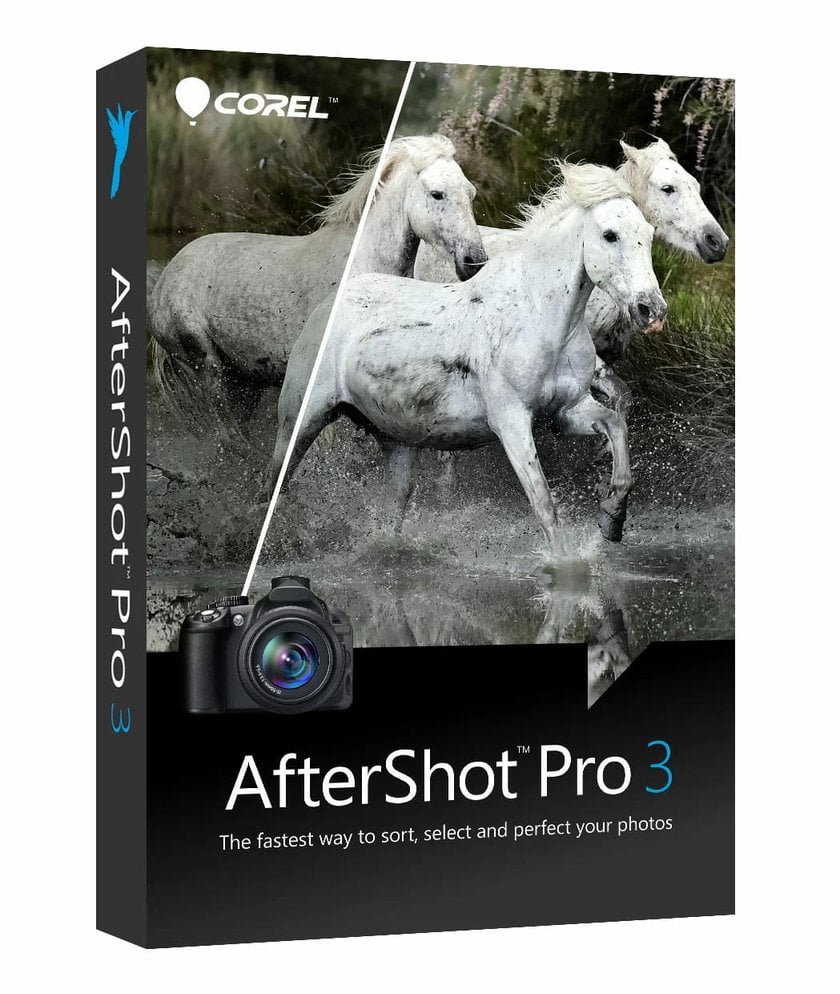 Technical Parameters
Technical Parameters
The program supports an extensive range of file formats, including RAW files from various camera manufacturers (Canon, Nikon, Sony, etc.), JPEG, and TIFF. As stated above, the program includes HDR merge, noise reduction, and lens correction capabilities.
AfterShot Pro 3 is compatible with a range of plugins to extend the software’s functionality with additional filters, presets, effects, or other specific tools.
The software offers advanced color management tools. It supports ICC profiles and provides options for soft proofing. They ensure accurate color representation and consistency across different platforms and printed media.
System Requirements
Operating System
Microsoft Windows: Windows 7, 8 or 10 (64-bit editions).
Mac: macOS X 10.10 or later.
Linux: Various distributions, including Ubuntu 14.04 or later, Fedora 21 or later.
Processor
A multi-core processor is preferable for optimal performance.
AMD Athlon 64 X2, Intel Core 2 Duo, or higher.
RAM
Minimum: 4GB of RAM.
Recommended: 8GB of RAM or more for handling large files and batch processing.
Hard Disk Space
Minimum: 2GB of available hard disk space for installation.
Recommended: Additional space is required for image storage and catalog files.
Display
Minimum: 1024 x 768 resolution.
Recommended: Higher resolution display for better viewing and editing experience.
Graphics Card
Minimum: DirectX 9.0c compatible graphics card with at least 512MB of VRAM.
Recommended: Graphics card with 1GB VRAM or more for better performance with high-resolution images.
Internet Connection
Software updates require an Internet connection. The connection also provides access to online features not included in the preinstalled version.
Workflow and User Interface
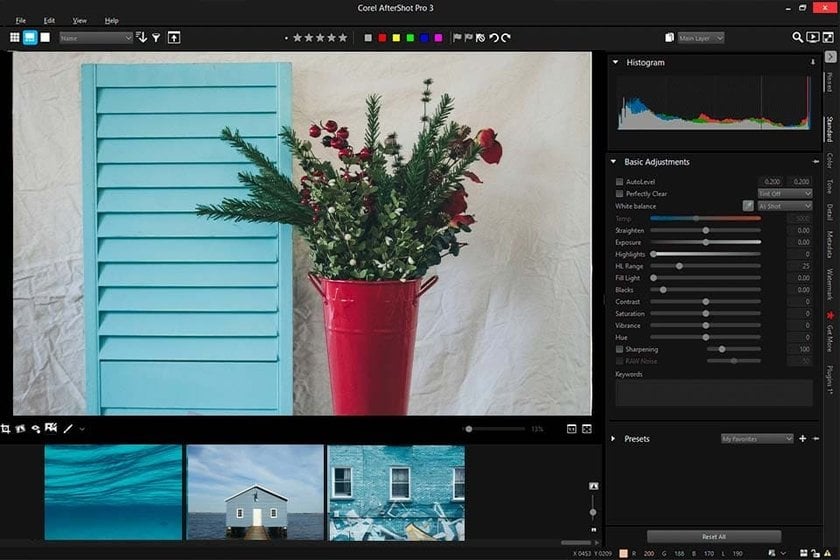 Importing Files
Importing Files
Connect your camera, memory card, or hard drive to your computer. Find a folder with files you would like to transfer.
Launch the software and select the ‘Import’ option from the main menu.
Select a folder where your files are located. Preview the images and choose either all of them or certain specific files.
Customize your import settings. This step includes selecting a destination folder, applying metadata, or renaming files.
Click ‘Import’ and transfer your images.
Organizing and Managing
Catalog and organize your shots. Stack your files, creating multiple catalogs for different projects. Assign tags and keywords to sort your images. Descriptive tags let you find specific pictures faster. It is essential for professional photographers working with large libraries.
Edit and manage metadata, such as EXIF and IPTC data. It will let you maintain the information about your snapshots: camera setting, location, copyright information, etc. Use rating stars and flags to mark your best shots or highlight those that require review. This visual categorization helps streamline your workflow by prioritizing those projects that require more attention.
Exclusive Tools of Endless Possibilities in One AI Editor
EXPLORE NOW!Image Development
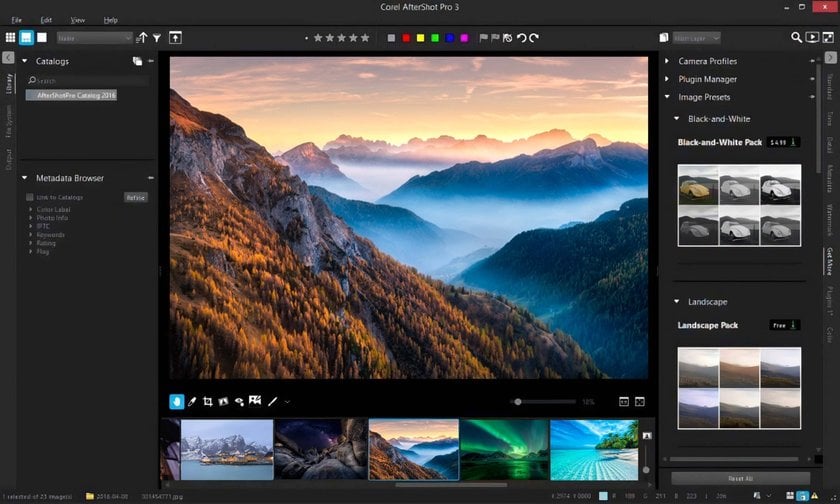 RAW File Processing
RAW File Processing
RAW file processing is one of the standout features of AfterShot Pro 3. Working with RAW files allows photographers to preserve the highest quality and detail in their images. AfterShot Pro 3 excels at handling RAW files. This file format is perfect for photo editing. It is easier to modify the image when it is not affected by the in-camera processing. Working with RAW files, you have all the information about the image at your disposal. This information includes extensive details, lights and shadows that would be lost otherwise.
However, RAW files are large and occupy a significant amount of storage space. Most image viewers do not support this file format. So, as you finish processing a RAW file, consider converting it into a more convenient image file format, like TIFF or JPG. AfterShot Pro 3 includes file conversion capabilities for these cases.
Editing and Adjusting
Start with basic adjustments. Crop, straighten, and recompose your snapshot. Ensure unwanted elements are left behind the frame. Use the grid for precise alignment.
Move the brightness and exposure adjustment sliders to correct the exposure issues. Modify contacts and saturation. It makes the difference between lighter and darker areas of the picture more noticeable. Retrieve details from overexposed areas for the highlight recovery. Correct white balance for the authentic color representation. Enhance the edge definition and sharpen your picture.
Move on to the clone tool if you want to remove blemishes or unwanted objects. Use layers and masks to adjust or modify particular parts of your photo without affecting it as a whole. Adjust the opacity of layers to blend edits seamlessly. The healing tool perfectly copes with the job of smoothing. Fine-tune colors with advanced color adjustments. Using tone curves, adjust hue, tint, saturation, and luminance for specific color ranges. Avoid excessive editing and prioritize a natural look.
Output and Sharing
Exporting
The photo editing program allows you to export your images in various formats for different uses. This flexibility ensures you can choose the best format for printing your pictures, sharing them online, or storing them privately.
Create and save custom export presets to streamline your workflow. Apply presets for resolution, file format, quality settings, and output folder. It saves you time and effort, ensuring consistency while exporting files.
You can export multiple images simultaneously. Apply consistent settings across all selected photos. Batch exporting is especially useful for professional photographers. It helps them share a large amount of data quickly and effectively.
Printing and Web Sharing
Use the filmstrip and multi-image view features. These views allow you to navigate through your photo library quickly. Select and prepare images for printing or sharing.
If you want to print your photographic masterpieces, ensure they are adjusted for the optimal print quality. Adjust your images for optimal print quality. The software allows you to set print-specific parameters such as color profiles, resolution, and layout. Use the preview option. It will make you see how your pictures will look when printed. AfterShot Pro 3 supports direct printing. It means you can print your files directly from the software.
If you plan to share your artwork online, optimize the settings for web use. This step includes changing resolutions and file sizes. Ensure quick loading times without sacrificing quality.
Protect your work by adding a watermark to your shots. This feature is crucial for professional photographers sharing their work online. It ensures proper attribution of an image or text you share and provides a layer of security against unauthorized use. Furthermore, fill in the metadata of the shared files to provide evidence of your authorship and prevent stealing. Provide the essential information about the photo to ensure your work is properly credited.
AfterShot Pro 3 Pricing Plans Outline
One-Time Purchase
The one-time purchase option lets users buy AfterShot Pro 3 with a perpetual license. The standard license typically costs around $79.99. The package includes all the core features of AfterShot Pro 3. Free updates within the current version and technical support are provided.
Upgrade pricing varies but is generally lower than the standard purchase price, often around $59.99. Upgrading to the newest version provides access to all new features and improvements. Users can enjoy the latest advancements in image editing technology.
Subscription Model
The annual subscription is approximately $49.99 per year. It is an option for those who find the one-time purchase too expensive or inconvenient. This plan includes all the features of the standard license. New updates and features are available if they were released during the subscription period.
The monthly subscription is ideal for users who need a photo editor for a short-term project. It costs around $9.99 and offers full access to the software and its features monthly. You can cancel it anytime.
Free Trial
Choose it if you want to try the software out. One month is enough to understand whether you are ready for a long-term financial commitment. The trial version includes full access to all features and tools before making an informed decision.
Discounts and Promotions
Corel offers significant price reductions during Black Friday, Cyber Monday, and other holiday periods. If you buy AfterShot Pro 3 as part of a bundle with other Corel software products, you can count on a bundle discount offer. Special pricing for students, teachers, and educational institutions makes the software more accessible to those in academic settings.
Alternatives to Corel AfterShot Pro 3: Review
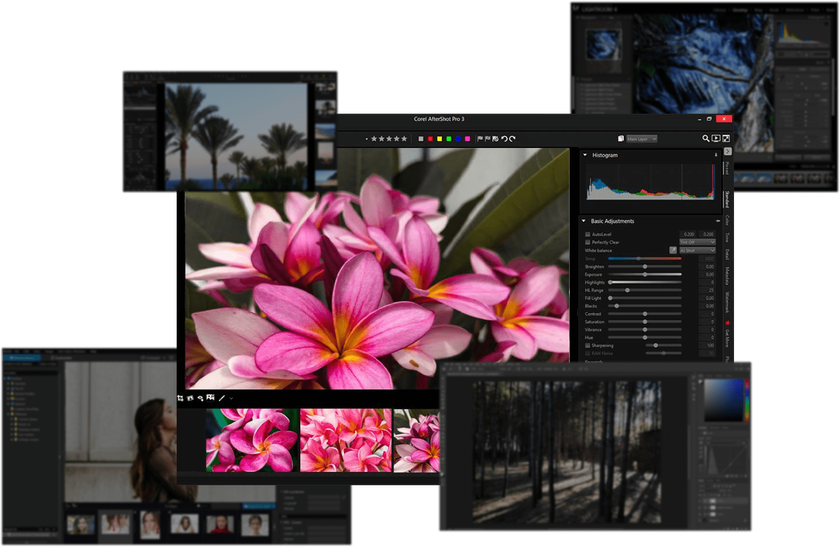 Adobe Lightroom
Adobe Lightroom
Lightroom offers exposure adjustments, color correction, and presets. It also supports non-destructive editing and ensures flexible and reversible modifications. This program is renowned for its comprehensive photo management capabilities. Furthermore, it seamlessly integrates with other Adobe products.
Lightroom’s pricing starts at $9.99 per month. Regarding the premium-class editing capabilities, this program can be considered affordable. However, casual users with low budgets can find this price a limiting factor. They often prioritize seeking a free Lightroom alternative.
Adobe Photoshop
Adobe Photoshop’s extensive features include a wide array of adjustment options. Its image manipulation capabilities incorporate layers, masks, and an impressive range of filters. This software’s versatility ensures its popularity far beyond the photo industry. Photoshop is actively used in graphic design and digital art.
Like Lightroom, Adobe Photoshop cannot be considered the most convenient option for hobbyists. It has a premium-class price. Subscription plans start at $20.99 per month. However, a free Photoshop alternative is available in the modern software market for those who seek a budget-friendly variant.
Capture One Pro
This editor is praised for its high-end color adjustments and smooth RAW processing. It also supports tethered shooting, which is ideal for studio photographers. Skin tone enhancements are especially beneficial for portrait photographers. Capture One Pro’s pricing is on the higher end. The pricing plans include a one-time purchase option or monthly subscription plans starting at $20.
DxO PhotoLab
If you are a casual photo editor, manual enhancements available in premium-class programs may seem daunting for you. It requires a lot of time and effort to develop a keen eye. Luckily, there are tools with automatic enhancements. DxO PhotoLab is one of them. DxO PhotoLab includes advanced tools such as AI-powered adjustments, noise reduction, and optical corrections. Its unique DxO Smart Lighting and ClearView Plus technologies provide improvements within seconds. The software is available for a one-time purchase. Prices start at around $129 for the Essential Edition.
Skylum Luminar Neo
This photo editor offers a range of AI-driven tools. The AI-based features include sky replacement, portrait retouching, and scene enhancement. It has an intuitive interface and one-click presets. It is an easy-to-use variant for photographers of all expertise levels. Whether you seek photo editing software for beginners or a tool for high-end enhancements, Luminar Neo can match your photographic goals.
Luminar Neo has different pricing modes. Users can choose a one-time purchase or look through various subscription plans. The one-time purchase price is approximately $89. This price includes all future updates. This pricing plan makes Luminar Neo a cost-effective alternative to subscription-based software.
Why Choose Luminar Neo?
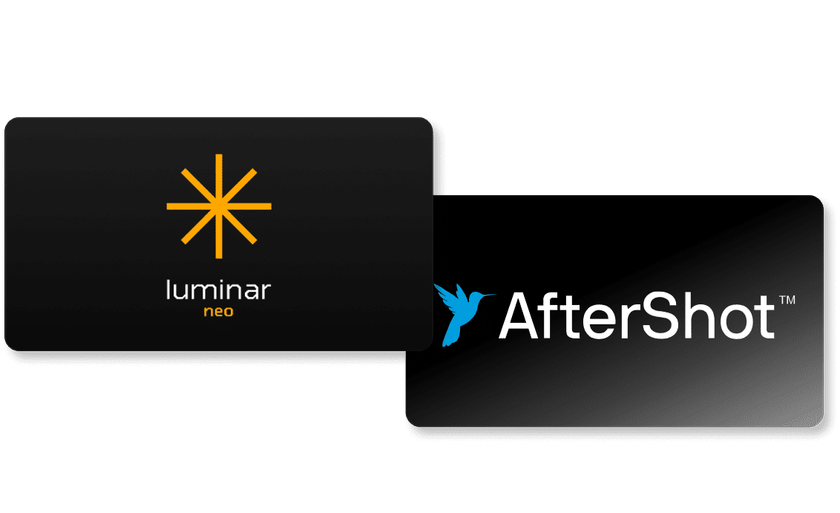 Key Advantages of Luminar Neo
Key Advantages of Luminar Neo
Artificial intelligence algorithms simplify complex post-processing tasks. Features like AI Sky Replacement, AI Skin Enhancer, and AI Structure enhance photos with minimal effort, saving time for creative experiments.
The software is renowned for its clean and intuitive interface. Navigating and using the tools is straightforward, even for inexperienced users. The drag-and-drop functionality and one-click presets streamline the workflow, leading to stunning results within seconds.
Luminar Neo offers a wide range of creative tools and filters to experiment with, from dramatic landscape alteration to subtle portrait retouching. Like AfterShot Pro 3, Luminar Neo supports non-destructive editing. The original image is never altered, and all modifications can be reverted anytime. Batch processing increases productivity when working with big volumes of data simultaneously.
Luminar Neo is a budget-friendly alternative to subscription-based software. The one-time purchase model offers excellent value. This approach is especially convenient for users who prefer to avoid recurring fees.
Comparison with AfterShot Pro 3
Luminar Neo | AfterShot Pro 3 | |
AI Capabilities | Included alongside manual interactions for a more precise control. This program is beneficial for beginners and people processing big volumes of data. | AI capabilities are not emphasized to the same extent. This program prioritizes traditional editing and user control. |
Interface | A clean, modern interface that is accessible to users of all skill levels. The intuitive layout was designed with ease in mind. | More traditional layout. May require a bit of a learning curve for new users. Extensive customization options to tailor the workplace for specific needs. |
Toolkit | Quick and creative enhancements are prioritized. Unique capabilities like sky replacement and automatic skin retouching are included. | Comprehensive RAW file processing and advanced editing features are available. The toolkit particularly includes highlight recovery, lens correction, and detailed color adjustments. Precise control over the editing process is the main priority. |
Pricing | The one-time purchase model requires no ongoing subscription fees. All future updates are included for a long-term value. | There are both a one-time purchase and subscription options. This approach provides more flexibility for the users. They can select the most appropriate payment option. There are variants for different creative goals, budgets and skill levels. |
Performance | Artificial intelligence algorithms streamline the performance. They are particularly useful for complex edits. This approach saves significant time for users who need quick results. | The performance is optimized for large files and big amounts of information processed simultaneously. The program handles RAW files and batch processing smoothly, though it may take some time. |
Both Luminar Neo and AfterShot Pro 3 have their strengths and are tailored to different user needs. Luminar Neo is the best variant for those looking for creative, quick edits. In contrast, AfterShot Pro 3 embraces traditional editing tools and robust performance. This editor caters to experienced photographers who require detailed control and precision.
Final Verdict
Pros of AfterShot Pro 3
The provided Corel AfterShot Pro 3 review showed that this software has several strengths that make it a compelling choice. Particularly:
Non-destructive editing, where all modifications are reversible.
Batch processing to streamline working on big projects.
High-end feature set for various creative goals.
Compatibility with different hardware and operational systems.
Extensive file format support, including RAW.
Customization capabilities for a tailored workflow.
Flexible and affordable pricing options.
Cons of AfterShot Pro 3
Despite its many advantages, AfterShot Pro 3 has a few drawbacks. Potential users should consider in part the following:
The software provides an impressive amount of features. It may take some time to learn and master all the functions. The learning curve is steep for inexperienced photographers.
Compared to some competitors like Luminar Neo, AfterShot Pro 3 does not leverage AI to the same extent. If you prioritize automated intelligent modifications, you should consider other options in the modern software market.
The software offers fewer built-in presets compared to some competitors. More manual adjustments are required to achieve the desired effects quickly.
Some users have reported occasional crashes or slow performance. These issues can occur particularly when handling very large files or extensive batch processing.
Who Should Use AfterShot Pro 3?
Corel AfterShot Pro 3 offers users precise control over their edits. Professional photographers will particularly appreciate the program’s ability to handle large volumes of images.
Amateur photographers can also find value in AfterShot Pro 3. They will appreciate its customizable workspace and wide range of supported file formats. However, this program is a challenge for newbies. Be ready to invest extra time and effort in elevating The affordable pricing options are available. They will particularly benefit individuals seeking a cost-effective photo editing solution.
AfterShot Pro 3 balances advanced features and affordability. It is powerful and versatile. It may have a steeper learning curve and fewer AI-driven tools than some alternatives. However, its robust performance and flexibility make it an excellent choice for various skill levels.
FAQs
What Are the Common Issues or Bugs Users Encounter with AfterShot Pro 3?
Users report occasional crashes when working with big files or processing multiple photos simultaneously. Performance lags can also occur when handling high-resolution images or complex edits. Additionally, some users have experienced minor bugs related to the interface. These bugs can include glitches in the tool panels or unexpected behavior in certain features. Corel regularly updates the software to address these issues. But occasional hiccups still occur from time to time.
Can AfterShot Pro 3 Handle Batch Photo Editing Efficiently?
Yes. It was designed to handle large volumes of images simultaneously. This feature particularly benefits professional photographers. They must process hundreds or thousands of images. Batch processing is essential for photographers working in genres like event photo shoots or real estate photography. The batch processing tool can manage tasks like exposure adjustments and color corrections. Presets can also be applied to numerous files at once.
Is There a Free Trial Available for AfterShot Pro 3, and How Long Does It Last?
Corel offers a free trial version of AfterShot Pro 3. The free trial typically lasts 30 days. It provides full access to all the features and tools available in the paid version.
Is AfterShot Pro 3 Suitable for Professional Photographers or More for Hobbyists?
It is a good option for photographers of all proficiency levels. Professional photographers will appreciate the advanced tools. RAW file processing, highlight recovery, and customizable workspace make this product stand out. Meanwhile, enthusiasts would value the combination of the user-friendly interface and powerful editing capabilities.
Does AfterShot Pro 3 Support Plugins or Third-party Extensions for Additional Functionality?
Yes, AfterShot Pro 3 supports plugins and third-party extensions. This flexibility is particularly useful for photographers who require specialized tools or effects that are not included in the standard version. The software’s plugin architecture is designed to integrate with various third-party extensions. These extensions provide additional creative options.
How User-Friendly is AfterShot Pro 3 for Beginners in Photo Editing?
AfterShot Pro 3 is relatively user-friendly. However, beginners might encounter a slight learning curve. The software’s interface is intuitive. It has a logical layout. The customizable workplace can be tailored to individual preferences. Corel provides comprehensive tutorials and documentation. These additional resources can help new users get started. Inexperienced users can quickly become proficient in using AfterShot Pro 3 for their projects.


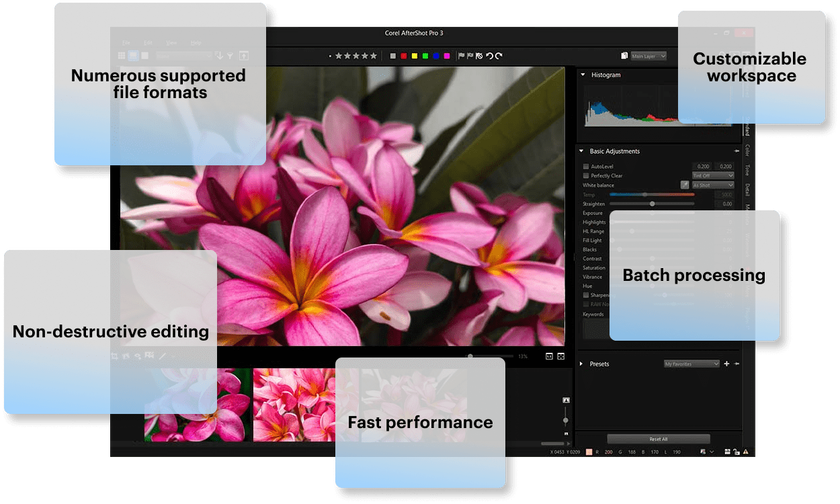 Core Features
Core Features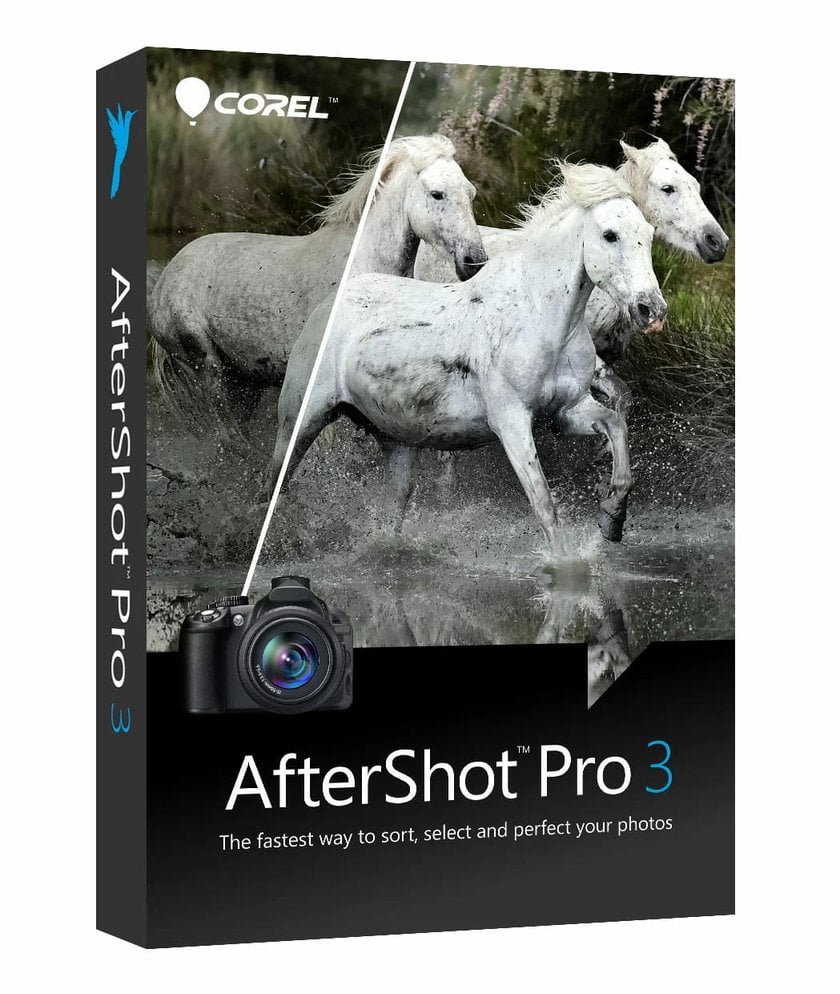 Technical Parameters
Technical Parameters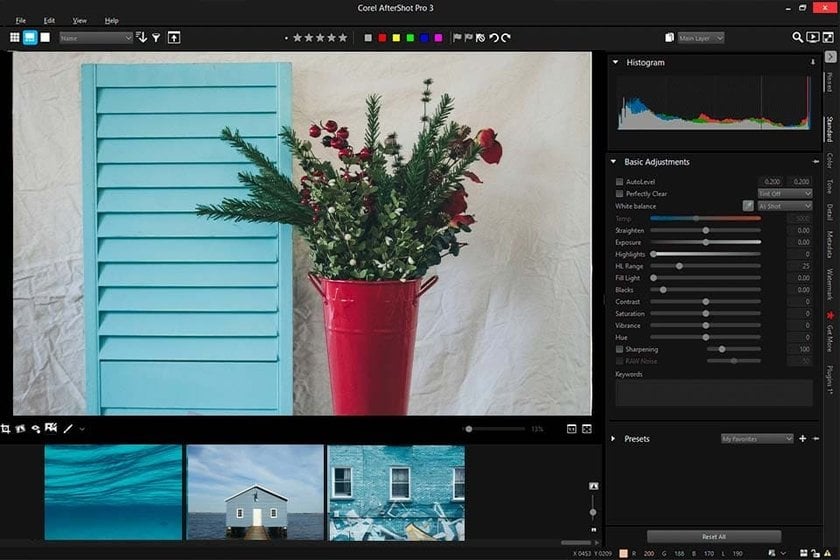 Importing Files
Importing Files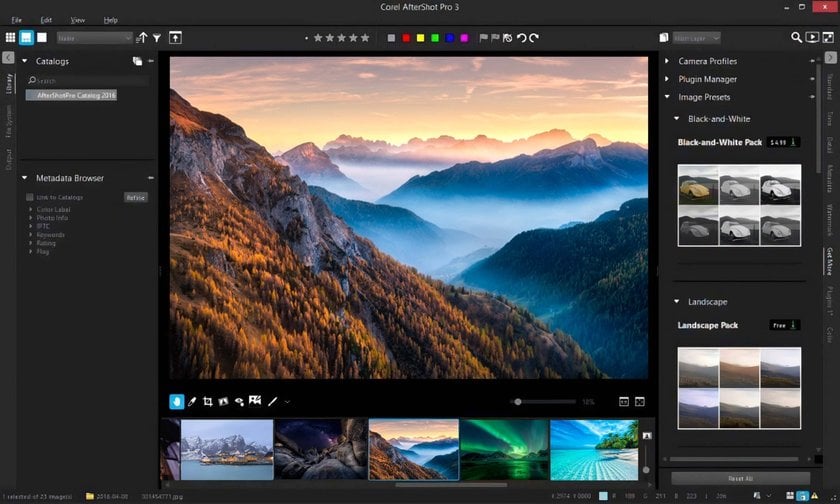 RAW File Processing
RAW File Processing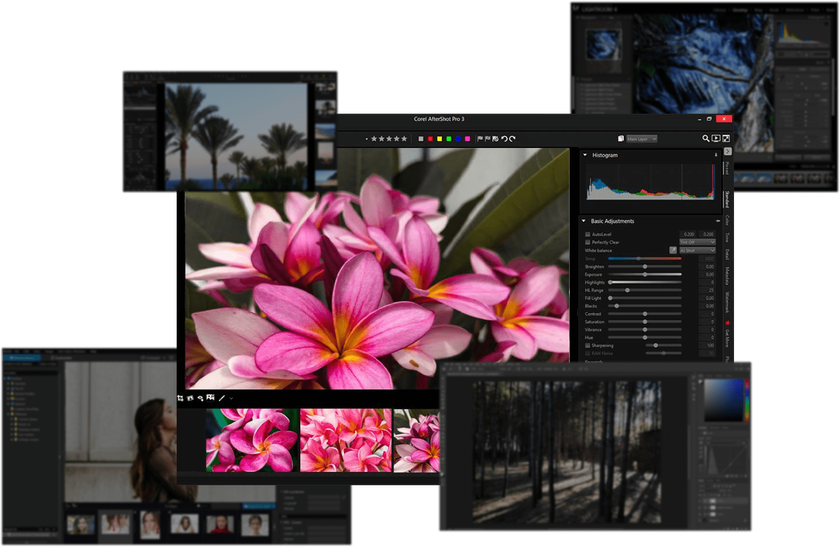 Adobe Lightroom
Adobe Lightroom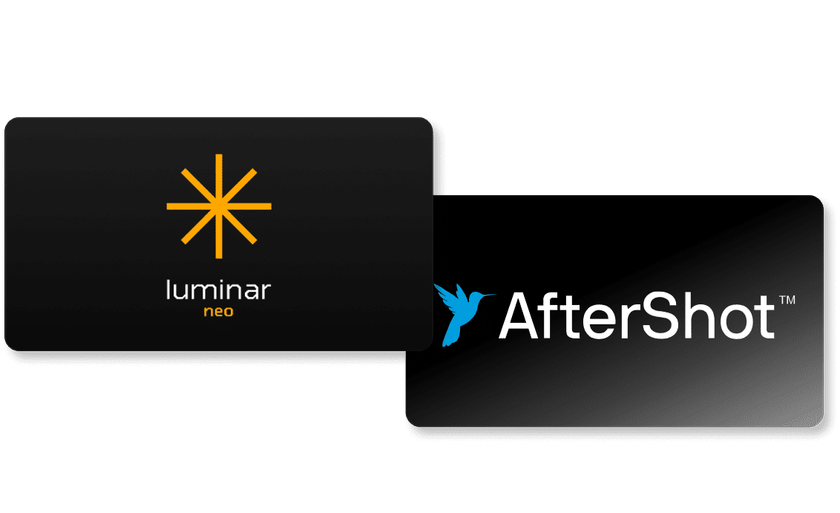 Key Advantages of Luminar Neo
Key Advantages of Luminar Neo



