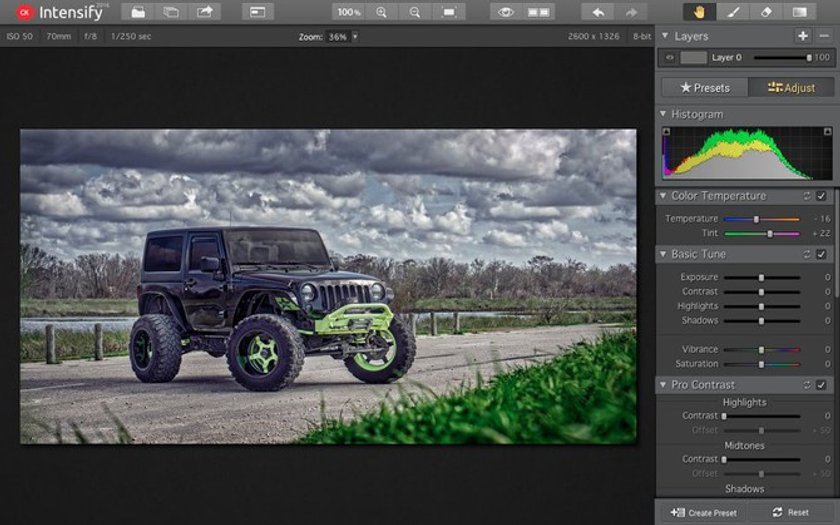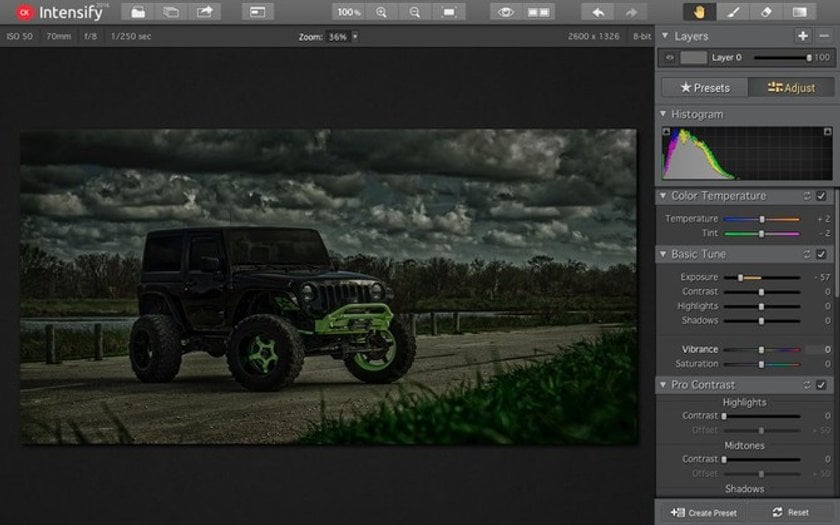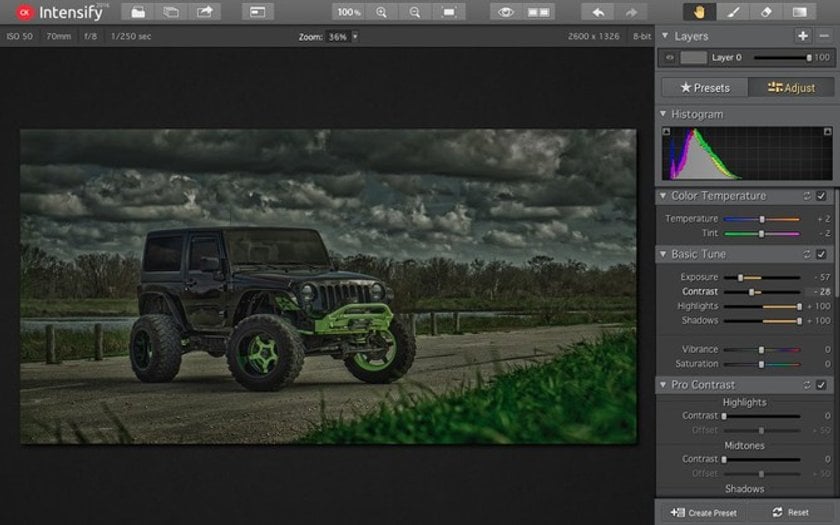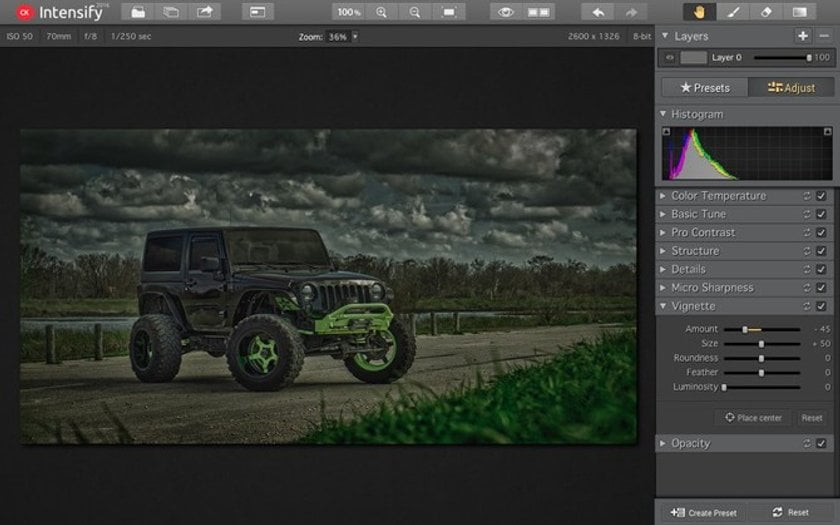Color Adjustment Tools
April 28, 2016

Find out easy and fun ways to change color, texture and details in every of your photos.
In this present age of selfies, ‘quick’ photo shoots, image capture by both professionals and ‘leisure shooters’, and so on, tons of photos are being created at any point in time, across the globe. More so, when you consider the wide range of photo-capturing devices (cameras, smartphone devices, etc.) obtainable in the market for professional and non-professional uses, then would you further appreciate the presence and need for digital color adjustments.
Color adjustment is simply the use of modern-day digital technology to enhance a photo or make necessary corrections in overall tone and color balance, thus making it lovelier and more appealing.
Key features of standard color-adjustment software programs are the ‘brightness’ and ‘contrast’ options, ‘mid-tones’, ‘shadows’, and ‘gamma’ among several others.
The Role of the Calibrated Monitor in Color Adjustments
Just as you shouldn’t expect to see crystal clear, full-colored images when you have your sunshades on, so also should you not expect perfect color-adjustment results when using a non-calibrated, un-profiled monitor. For critical image editing and image color correction, using a calibrated and profiled monitor helps you see the image characteristics more clearly whist furnishing you with the necessary information required to make d accurate color adjustments.
Furthermore, knowing and understanding how to take full advantage of the RGB and CMYK color models is of great importance. The RGB model is additive by nature, and has vast application in sensing as well as representation and image display in electronic systems.
The RGB and CMYK Color Models
The RGB is short for Red, Green, and Blue, while CMYK is Cyan, Magenta, Yellow, and Key (Black). The CMYK has its primary application in color printing. In comparison with CMYK, the RGB model is more easily and accurately detected by the human color sensory.
In the RGB color model, all color-information result from the combination of the three colors. The same applies to the CMYK model where the color information is a result of the four constituent colors. More so, the RGB is more flexible and permits all color and tonal adjustments.
Multiple conversions between the two color models should be avoided. If you must, it is strongly recommended that most of your tonal and image color adjustments be first made in RGB, before using the CMYK for fine tuning. The bottom line, however, remains that the images should remain in the RGB mode if they are intended for on-screen display purposes, and in CMYK, if they’re meant for printing.
It’s also important to note that a neutral gray tone is produced when an equal amount of contrast colors (red and cyan, yellow and blue, and green and magenta) mix together. Moreover, the reduction in intensity of one particular color ultimately implies an addition of its contrasting color.
While the above details are of great importance in professional image color-correction packages like Photoshop, the Skylum’s Creative Kit, known as an intuitive, easy-to-use photo-editing and color-correction package, designed exclusively for Mac users, employs a totally different approach when it comes to color adjustment.
Color Correction Using Skylum’s Creative Kit (Skylum’s CK)
Exclusively designed for MAC users, Skylum’s award-winning apps are truly amazing in their photo-editing capabilities. The Pro version of the Creative Kit which comprises of six fantastic apps have consistently given users, of various skill set, enhanced photo design, and creativity advantage. The most recent Luminar image editor also allows to make the fine color adjustment to the photos you're editing.
Even more interesting is the fact that the Pro version can be installed as a standalone version, plugins or as an extension to host applications like Adobe Photoshop and Lightroom, Photos for Mac, Photoshop Essential, and Apple Aperture.
Without mincing words, the Creative Kit can be used to accomplish breathtaking photo effects and editing. With the Creative Kit, image color correction is as easy as having a piece of cake or some ice-cream.
Irrespective of the format in which you’re using the apps, as standalone or plugin, the results are the same. Intensify CK is one of Skylum’s six award-winning apps. Intensify CK can be used to accomplish tremendous image color correction at amazing speed, in just a few mouse-clicks.
How to Create Stunning Color Correction Using Skylum’s Intensify CK
With Intensify CK, the possibilities are endless. With just a few easy clicks, the app performs what could be described as excellent and detailed image color adjustments or color splash effect. You can manually adjust your image’s Contrast, Exposure, Structure, Detail, Highlight, Sharpness, Shadow, and a whole lot more.

Intensify CK has been designed to recognize even the minutest detail of your image’s color-property, and provide you with the instrumentality to accomplish excellent color adjustment effects by means of some simplified approach:
- Color TemperatureThis can be adjusted by dragging the app’s Color Temperature slider to the right if it’s too cool, or to the left if it’s too warm. The Tint slider can also be used to adjust your image’s overall color cast; sliding right gives a magenta tint; sliding to the left introduces a green tint.
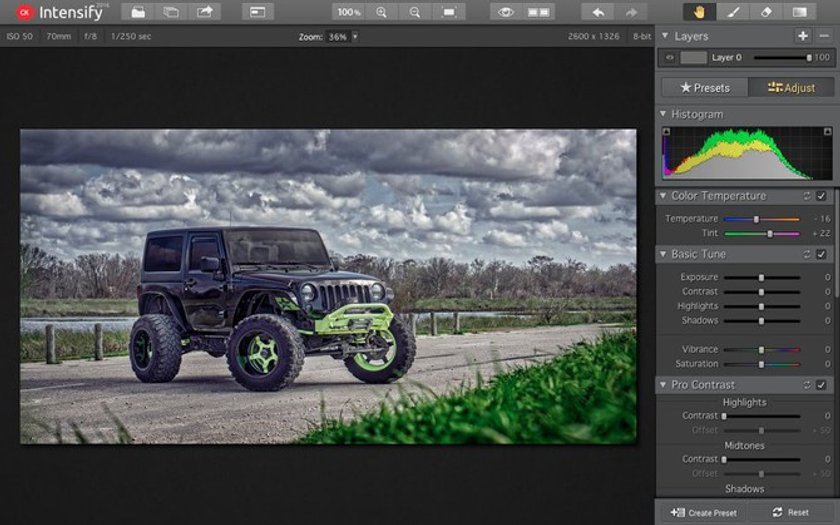
- ExposureThis control your image’s overall luminance. It can be increased or decreased by adding or removing ‘Exposure’.
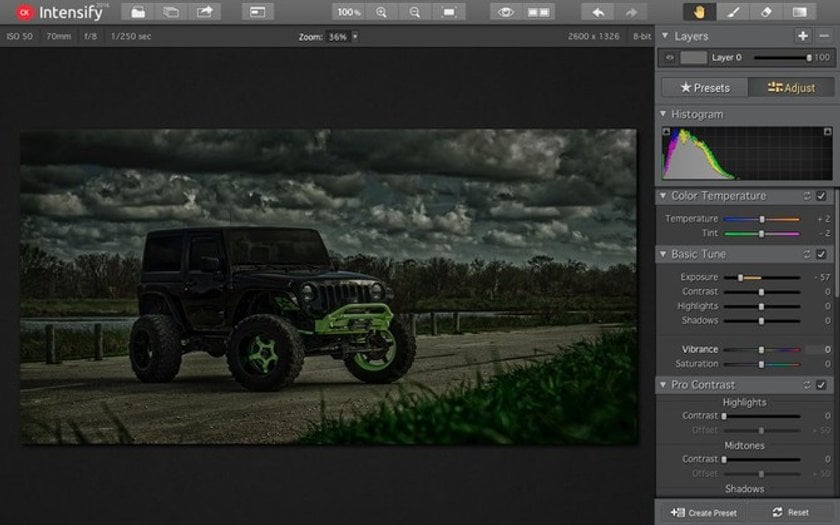
- ContrastThe contrast is used to regulate the differences between your image’s midtones, highlights and shadows. Removing ‘Contrast’, flattens the relationship between these values.
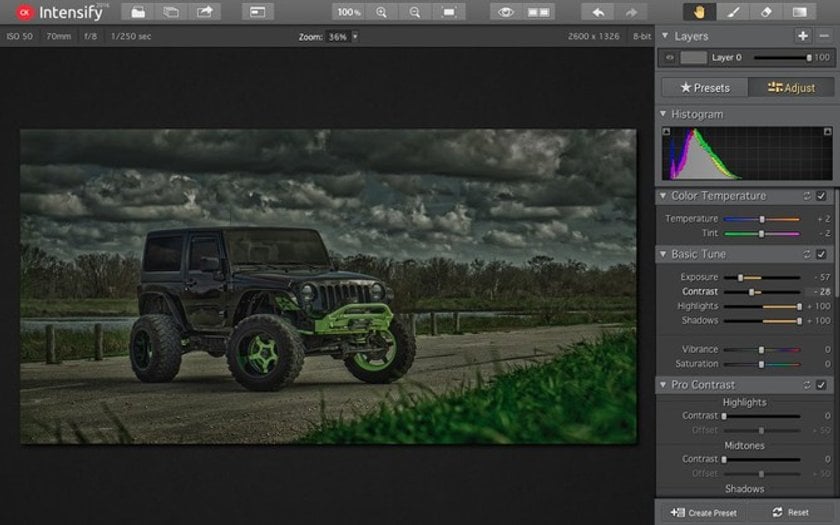
- Pro ContrastThis feature allows you to make separate adjustments to the image’s contrast values (the Highlights, Midtones and Shadows). The ‘Offset’, an advanced feature enables you to correct the median value of the contrast’s range. The Pro Contrast feature helps a great deal in revealing the image’s hidden details in low-contrast areas.
- StructureThis is great for either enhancing or reducing an image’s perceived texture. It includes other parameters like Shadows, Highlights, Midtones, Softness and Strength
- Details‘Details’ reveals an image’s hidden details thus giving it an enhanced crispy look. It features Global Control options with which you can adjust your image’s Small, Medium and Large details. Other features include Masking, Highlights and Shadows.
- Micro SharpnessYou can accomplish localized or absolute sharpness effect on your image. It features other options like the Masking, Dehalo, Amount, and Radius
- VignetteIn addition to color correction, you can also create stunning vignette effects on your images. Options include Luminosity, Place Center, Size, Feather, Roundness, Amount and Reset.
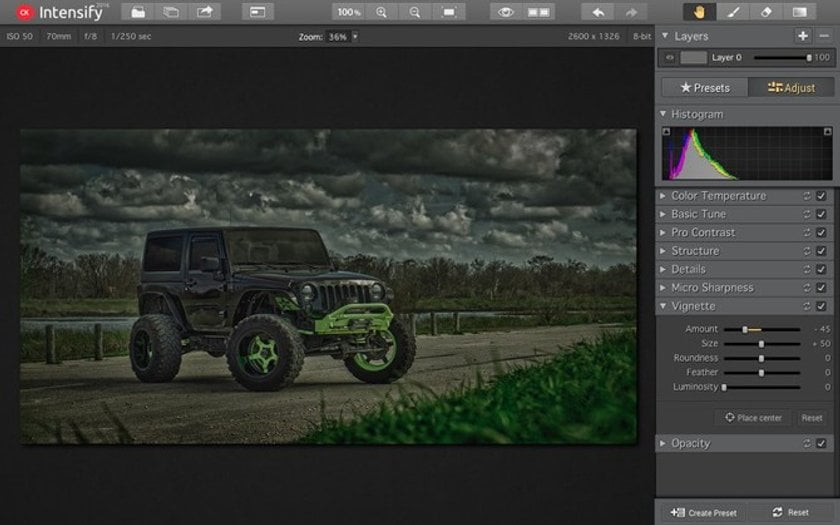
- OpacityThis feature can be used to correct the overall filter effects of an image’s layer.
Intensify CK accomplishes much more than most known color adjustment or editing software.