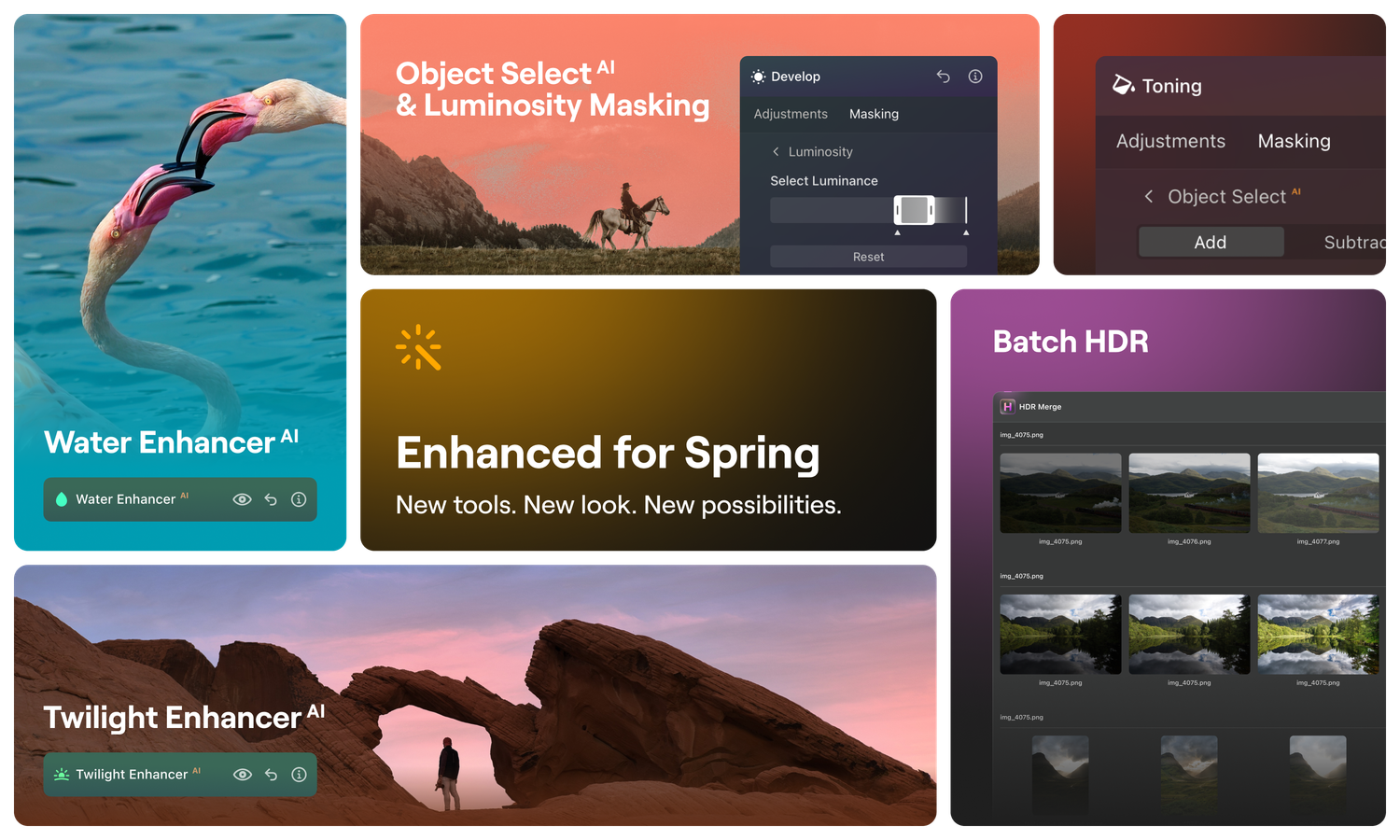General Updates
We’re excited to present the hugely anticipated Luminar Neo 1.19.0 / 1.19.1 update, full of powerful features and convenient improvements — plus, a fresh new look.
Enjoy two cutting-edge AI-powered tools. Water EnhancerAI helps you adjust and refine the color of any body of water. Let the AI identify water in the frame, or specify areas for selective adjustments. Enrich the blue tones of seas and pools, adding vibrancy. Or play with green tones, making rivers and lakes accentuate lush scenery. Adjust the appearance of the water by refining its brightness, contrast, and depth to meet your exact preferences.
Twilight EnhancerAI enriches your landscapes with natural lighting and color effects of the blue and golden hours using a single slider. You can also quickly apply Presets curated for twilight effects, adjust the sky’s appearance for temperature, tint, exposure, and horizon blend. Or simulate the dawn's subtle, warm gradient of light by adjusting the scale, intensity, and hue.
You’ll also see:
- Batch Processing if you have access to the HDR Merge Extension. Handle multiple image batches at once (up to 1000 images), saving valuable time. Create dynamic brackets with drag-and-drop organization, or delete brackets quickly, keeping your workspace organized.
- A new switch in the Settings for turning on or off the Dynamic Background mode. Choose between a solid background color or a blurred image.
- A new Landscape category in the Tools tab that has all your favorite tools for enhancing natural scenery at your fingertips.
- A more flexible and faster masking workflow. Object SelectAI creates a precise mask of an object in an image in one click. While Luminosity isolates different tonal ranges and applies selective adjustments to highlights, midtones, and shadows.
- Support for new cameras, including: Sony A9 III, Hasselblad CFV 100C, Leica SL3, OM System OM-1 Mark II, and Pentax K-3 Mark III Monochrome.
- Improved results for GenErase and GenSwap.
On top of that, you’ll see a fresh design that adds to the convenience of Luminar Neo. It includes a brand-new icon, a fresh animation in the Tools panel, an improved look for values on sliders, an updated knob slider, the label ‘NEW’ for finding new tools faster, accent colors in black and soft yellow, a new Export button on the top bar, and a completely new action panel with the name of the image and waiting statuses that inform you with the real-time status of your actions when you’re loading and processing photos in Luminar Neo.
And if that wasn’t enough, we’ve caught and fixed a lot of bugs. Install the new update now, and experience the power of the updated Luminar Neo on your own photos. We can’t wait to see what you create!
MacOS
Bug fixes:
- Experience improved with detection of elements on macOS Monterey
- Get artifact-free RAW images with applied monochrome DCP camera profile
- Better work with the DJI Mini series DNG format raw files
- Open Apple Photos Extension smoothly
- Use with the Develop Raw tool as expected
- Undo edits without affecting masking rendering
- Create a new catalog on a network-attached storage without affecting the current catalog stored there
- Correctly apply the Develop Raw tool without it doubling when working with raw photos
- Better GenExpand rendering when scaling a photo
- Use the Refine Object button in the Neon & Glow tool as expected
- Launch Luminar Neo while downloading images from iCloud and use it smoothly
- Retain edits even when opening a next photo from the Finder or Explorer
Windows
Bug fixes:
- Smoothly edit in Luminar Neo, even with extensive memory usage
- Get artifact-free RAW images with applied monochrome DCP camera profile
- Better work with the DJI Mini series DNG format raw files
- Restore the Catalog from backup smoothly
- Write out any letters in the prompt area for GenSwap and GenExpand and see them rendered correctly
- Better performance when using the Reset button in the plugin mode of the Panorama Extension
- Scroll the tips using a touchpad or a mouse wheel in GenSwap
- Better performance of the sliders in the Sky AI and Studio Light tools
- Use Noiseless as expected when launching it from the Edits tab