How to Add a Glow Effect to Your Image in Photoshop
December 20
13 min. to read
 For the work of printers, designers, photographers, cartoonists, architects, and other creative professionals, it is important to have a complete set of tools for correcting images. Adobe Photoshop is an extraordinary editor in which you can not only correct and retouch images, but also transform shapes, and use layers and effects. These features make it easy to transform and enhance images and apply various filters to create a colorful, sellable picture.
For the work of printers, designers, photographers, cartoonists, architects, and other creative professionals, it is important to have a complete set of tools for correcting images. Adobe Photoshop is an extraordinary editor in which you can not only correct and retouch images, but also transform shapes, and use layers and effects. These features make it easy to transform and enhance images and apply various filters to create a colorful, sellable picture.
It is a basic computer graphics tool that is used for all kinds of commercial media file processing. The essence of Photoshop is to correct the image, improve its perception, and give photos and videos clarity and harmony. This program allows you to enhance the effect of the picture, and to create beautiful designs from simple elements. Photoshop glow effect is one of the most popular requests. If you are new to photography and are just learning how to process it correctly, you should check out this article.
What can this effect be used for?
 Every photographer wants to make his picture unique and as beautiful as possible. To do this, various effects are often used to decorate frames. For example, lately, it has become fashionable to add glow in Photoshop, and this is not surprising, as the photo becomes insanely beautiful.
Every photographer wants to make his picture unique and as beautiful as possible. To do this, various effects are often used to decorate frames. For example, lately, it has become fashionable to add glow in Photoshop, and this is not surprising, as the photo becomes insanely beautiful.
Such an effect allows you to create an imitation of a luminous object, as close to reality as possible. This technique can be used when creating similar neon signs, highlighting various objects in photos, and in other situations where you need to depict an inscription or object that emits light beams.
Also, a similar effect can be achieved by a camera with a full-frame sensor. Sometimes the 50mm lens with its focal length gives a peculiar glow in contrast areas. The result can be enhanced in the image editor. It looks especially beautiful for portrait shots. Of course, many modern cameras have high-end crop sensors that are similar to that of full-frame. So you can also experiment with the equipment if you don't know how to make something glow in Photoshop.
If you choose the right lens, with this equipment you can also take very soft photos, with a strong glow effect around contrasting objects and an overall unrealistic atmosphere of what's going on. Going full frame sensor is far more expensive, so not everyone is willing to buy such expensive equipment just for a specific effect. Almost all lenses for crop sensors will capture the glowing effect that makes even the most static scene dynamic (the action of using the zoom at slow shutter speeds).
Adding beautiful Photoshop glows effect with a guide
Before you start, you need to choose a photo to work with. It should be a photo where the glow looks natural or complements the composition. To begin with a guide on how to make things glow in Photoshop, open the photo with the glow in Photoshop. After that, we create another layer. To do this, you need to right-click on the thumbnail and select Create Layer Duplicate. For starters, a regular background will be enough.
Background for your work
 The first time you can try it with this kind of blank, it will emphasize the beautiful effect:
The first time you can try it with this kind of blank, it will emphasize the beautiful effect:
- Create a new document of any size and fill it with white.
- And after that, we put a glare, and for this, you need to go to the Filter window, then click on Rendering and Lighting Effects.
- On the dialog box that opens, you need to select the parameters that you like.
It is better to choose a dark color so that it doesn't blend in with the background.
A ball of light for the photo
 The next step, of course, is to create the object. So, the glowing effect in Photoshop is very easy:
The next step, of course, is to create the object. So, the glowing effect in Photoshop is very easy:
- First of all, you also create a new layer with a blending mode Screen.
- After that, you need to take the Oval tool and draw a selection that is close to an even circle (it is necessary to make the glow as natural as possible).
- The next step in the tutorial on how to add a glow in Photoshop is to add light and to do this, use a tool such as Radical Gradient, with the parameters that would like the photographer or designer. In general, it all depends on your imagination and creative mood.
- After the previous actions, you can hide all the layers, except for the oval area, which must be duplicated again.
- Next, you need to draw the elements of the flash, again to make everything look as natural as possible.
- Near the circle creates a bright glow in Photoshop. You need to open the editing window, go to the menu and find the function Transform and then select the Scale. After that, it is necessary to make a strip from the spherical object.
As you can see, the tutorial on how to make glowing effects in Photoshop is not that complicated.
Creative work
 The next step is the most interesting because you can let your imagination and creativity run wild. To begin with, filters are applied to the strip. The first one is Wave, it is in the Filter menu and the Distort sub-item. If you are not happy with the effect, you can improve the result with Free Transform.
The next step is the most interesting because you can let your imagination and creativity run wild. To begin with, filters are applied to the strip. The first one is Wave, it is in the Filter menu and the Distort sub-item. If you are not happy with the effect, you can improve the result with Free Transform.
How to create a glow effect in Photoshop alternatively? The second effect is Twist, which is in the same way as the previous item. All filters are customizable, so the result depends only on how imaginative and creative the photographer is. And you can also apply all the filters more than once to achieve the desired glow. To finish the picture, the layer with the main balloon is included, and that's, the answer to the question of how to make a glowing effect in Photoshop.
Another way
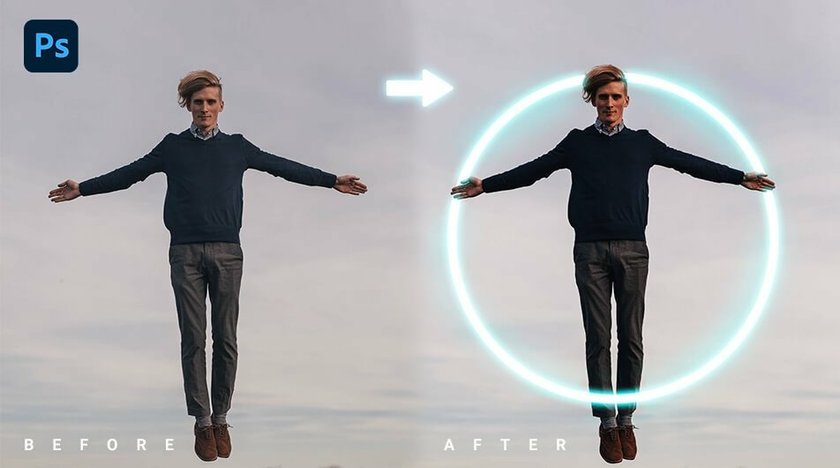 The first points are the same as in the first option:
The first points are the same as in the first option:
- We create a layer and fill it in any way, you can use the above-described background.
- After that, you need to apply a certain style to the image. To do this, right-click on the thumbnail and choose Overlay gradient, and then Overlay pattern.
- After that, already choose a photo, for which the glow is created.
The next step of adding glow in Photoshop will require the tool Ellipse, which is in geometric shapes. We choose the color white and create a circle, which is what is required for the photo. After that, it is worth applying the Gaussian Blur, which is in the Filter menu. The main thing is not to be afraid to experiment. Each photographer or designer at this stage can add effects that seem appropriate to them.
Sparks
 How to make an object glow in Photoshop as naturally as possible? You need to create sparkling threads. And for this choose a new brush with a soft white outline. You can navigate by the settings shown below, but do not forget that the most important thing is to do as the creative side prompts. And, of course, the whole image in the final result should look as natural as possible.
How to make an object glow in Photoshop as naturally as possible? You need to create sparkling threads. And for this choose a new brush with a soft white outline. You can navigate by the settings shown below, but do not forget that the most important thing is to do as the creative side prompts. And, of course, the whole image in the final result should look as natural as possible.
After that, draw sparks, and add the Outer Glow effect to the layer. To do this, you need to right-click and select the necessary item. And here, again, the will of the imagination opens. All the settings can be adjusted according to taste. This is another answer to the question of how to add a glow effect in Photoshop.
How to achieve the same effect with the Luminar Neo?
 If you want to get this effect when processing photos, you don't have to use Photoshop. Now many other modern image editors help you accomplish such a task much faster and easier without losing image quality. This is achieved by using special tools based on AI. If you don't know how to make a glow in Photoshop, you don't have to study complicated tutorials at all.
If you want to get this effect when processing photos, you don't have to use Photoshop. Now many other modern image editors help you accomplish such a task much faster and easier without losing image quality. This is achieved by using special tools based on AI. If you don't know how to make a glow in Photoshop, you don't have to study complicated tutorials at all.
For example, in Luminar Neo there is an Glow Tool, which provides several types of beautiful glow to choose from. All of them are adaptive, as the light areas of the photo are exposed more than the dark areas. And that makes natural sense as if you were taking pictures with a DSLR, picking up special settings and lense for the glow effect (light things glow and dark things don't). The result is photos with clear and soft areas in the field of view. Luminar Neo is especially popular among novice photographers and professionals.
Concluding thoughts
Now you know how to add glow in Photoshop and can freely apply it in practice. Of course, you have to be creative if you want your photos to stand out. Don't forget that you can also use the Luminar Neo editor to create a beautiful glow effect.





