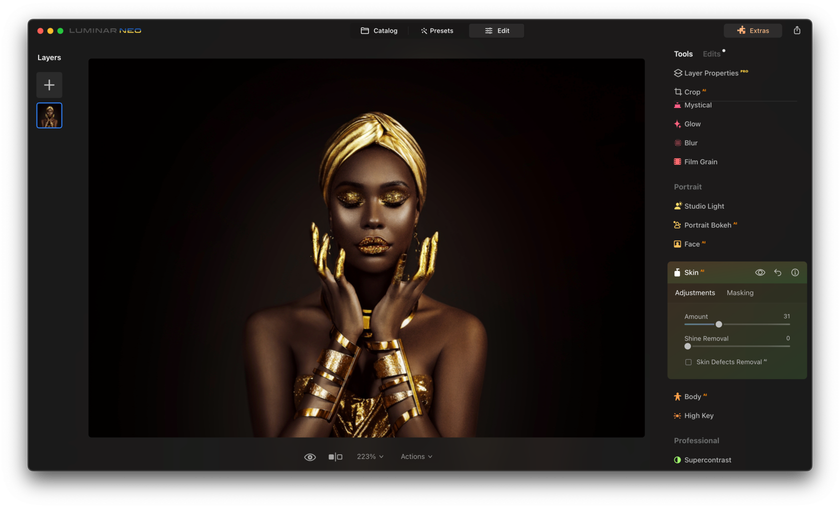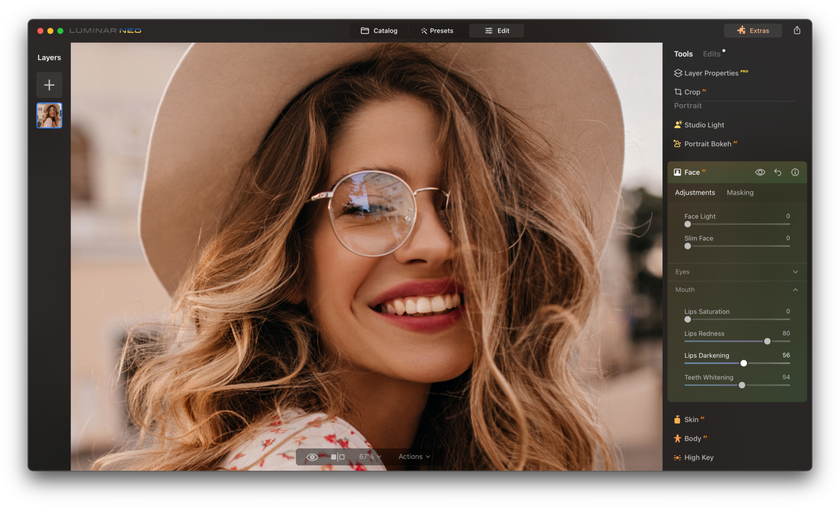How To Edit Photos For Skin Retouching | Adjustments You Need To Know in Luminar Neo
October 17
11 min. to read
 Dive with us into the realm of Luminar Neo and discover the world of possibilities it unlocks for skin retouching. Enhancing your photography skills has never been this intuitive or fun.
Dive with us into the realm of Luminar Neo and discover the world of possibilities it unlocks for skin retouching. Enhancing your photography skills has never been this intuitive or fun.
Ready to take your portraits to the next level? Let's embark on this transformative journey together!
Advanced yet easy-to-use photo editor
Get Luminar Neo NowWhy Edit Skin in Photos and How Luminar Neo Can Help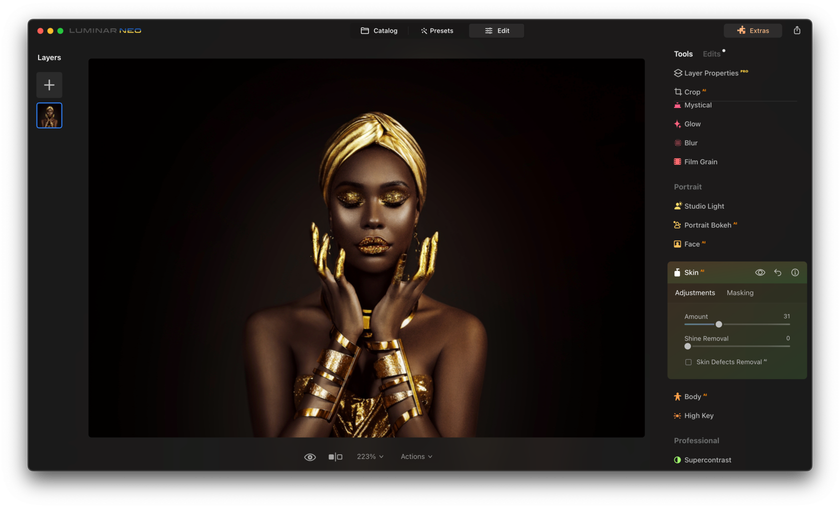
Let's keep this simple: skin photo editing is all about making good photos look great! When we snap a portrait, we want to show off the best version of our subject. That’s where skin editing comes into play. It helps smooth out little imperfections and brings out the best in our photos.
Here's where Luminar Neo steps up the game. It doesn't just offer the usual tools; it harnesses the power of AI to intuitively understand and enhance your photos. With its AI-driven features, the software takes the guesswork out of editing, making your adjustments more accurate and efficient.
Now, think of Luminar Neo as your magic wand for photo editing. It has super-smart tools that make editing not just easy but also a lot of fun. Want to brighten eyes? Remove a blemish? Add a bit of glow to the skin? Luminar Neo’s got your back! Stick with us as we dive deeper into how to make your photos pop with some skin-editing magic.
Skin AI for Effortless and Flawless Portraits
The first tool we're diving into is Skin AI. This innovative feature is nothing short of impressive. It revolutionizes the way we edit portrait photos, streamlining the process and ensuring your subjects look their absolute best with minimal effort.
What's Skin AI all about
Quick Fixes: Just one click, and Skin AI cleans up the skin. Say goodbye to spots and hello to smooth, even skin.
Easy Portraits: Wondering how to retouch skin? Don't worry if you're not a pro. With this tool, making portraits look awesome is a breeze.
Selfies & Close-ups: Want a nice profile picture or a standout selfie? Skin AI helps you get that clean, professional look while keeping things real.
Never Miss a Spot: Sometimes, when we edit by hand, we miss a few things. With this feature, everything gets covered. Just check a box, and it’ll handle the tricky bits using smart skin-smoothing techniques.
Perfect Your Portraits with Precision Skin Retouching
Explore In Luminar Neo!
Step-by-Step Guide to Using Skin AI in Luminar Neo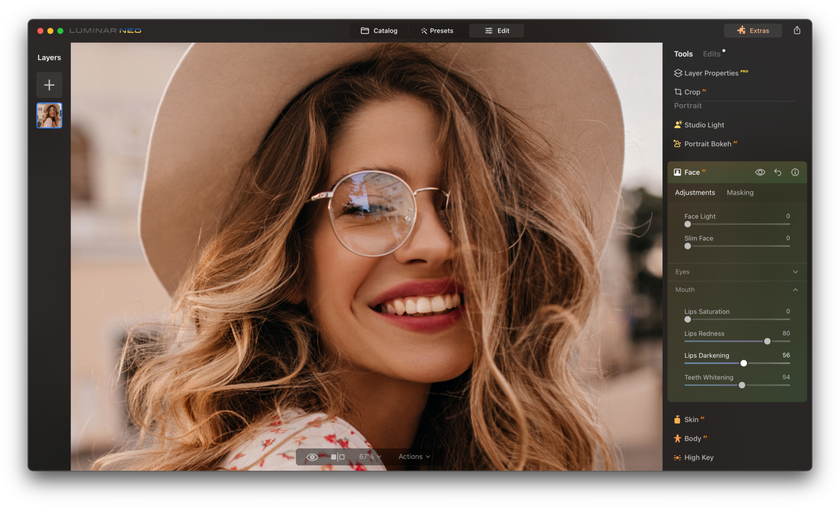
Want to harness the power of Skin AI for your portraits? Here's a simple guide to get you started:
Open Your Photo: Launch Luminar Neo and select the photo you wish to edit.
Select Portrait Tools: Navigate to the Edits section. Then, click on the Portrait option to access the skin editing tools.
Adjust Skin Smoothness: Utilize the Amount slider within Skin AI to set the desired level of skin smoothing.
Eliminate Shine: Use the Shine Removal tool to diminish any shiny or oily spots.
Perfect the Skin: Activate the Skin Defects Removal tool to automatically address and correct skin imperfections.
Save Your Work: Once content with your edits, save or export your enhanced portrait.
With these simple steps, you're on your way to creating stunning, professional-quality portraits using Skin AI in Luminar Neo!
Taking Your Pictures to the Next Level with Face AI
So, you've smoothed out the skin. Great! Now, let's make those facial features pop. Here's how Face AI in Luminar Neo can help.
Think of this tool as it’s your portrait buddy. It knows faces well. Whether it's eyes, lips, or the whole face, it’s got you covered. And guess what? It can even spot someone in a side view!
How to Use Face AI: A Brief Guide
Open Your Pic: Get your photo into Luminar Neo.
Go to Edit: It's where all the tools hang out.
Find Face AI: It's chilling in the Portrait section.
Start Playing: First the face, then the eyes, and finish with the mouth. Move the sliders until you like what you see.
Save Your Work: Once you are satisfied with your photo, save or export it.
With Face AI, making everyone look their best is super easy. Give it a go!
Discover the Power of AI in Portrait Editing
Dive In Now!
A Little More about Every Feature
1. Face Tweaks
Face Light: Enhance face lighting without altering the rest of the scene, mimicking the effects of a flash or reflector.
Slim Face: Realistically contour and shape a face, making it appear naturally slimmer. This is also handy for correcting lens distortions.
2. Eye Tweaks
Iris: Modify the iris color with choices ranging from common shades to exotic looks.
Iris Visibility: Control the intensity of iris adjustments.
Iris Flare: Brighten the lower portion of the iris, ideal for darker eyes.
Enlarge Eyes: Highlight squinting eyes, making them more prominent.
Eye Whitening & Enhancer: Brighten and sharpen eyes for a more vibrant look.
Dark Circle & Red Eye Removal: Address common issues with ease.
Eyebrow Improve: Define eyebrows, providing a stronger facial frame.
3. Mouth Tweaks
Lips: Adjust saturation, redness, and darkening to get the perfect lip shade.
Teeth Whitening: Ensure every smile is radiant and captivating.
More Ways to Make Your Photos Look Great
So, you're getting into this whole skin retouching thing. Cool! Let's talk about some other tricks to make your photos look even better.
First up, don't go overboard. It's like makeup – a little can make a big difference, but too much? Not so good. Imagine you're giving your photo a light touch-up, not a complete makeover. If you're editing lots of photos from the same day, try to make them all look similar. This gives everything a neat, matching vibe.
Next, play with zoom. Look close, then step back. This way, you can catch tiny things you might miss and see how everything fits together. And while we're talking about looks, remember that everyone's skin is different. So, if you're playing with colors, make sure it feels right for the person in the pic.
Have you ever heard of the Portrait Bokeh tool in Luminar Neo? It's a game-changer! It makes the background all soft and blurry, so the person you've edited stands out even more. You should definitely try it out for your portrait photos! Read more about this effect here.
A 7-day Free Trial of Luminar Neo with No Obligation
Get it now!
And if you're new to Luminar Neo, consider watching the Complete Guide for Beginners to get a comprehensive overview of all its features. This tutorial will walk you through the basics and introduce you to the tools that will help elevate your photo editing skills!
The last bit of advice? Keep trying and playing around! Like anything, the more you do it, the better you'll get. And if someone gives you tips or feedback, listen up! They might see something you didn't.
Wrapping It Up
You’ve come a long way in your photo editing journey with Luminar Neo! By now, you've discovered the magic of transforming simple portraits into stunning visuals. The art of skin retouching isn't just about erasing imperfections; it's about enhancing natural beauty and letting personality shine through!
Using tools like Skin AI and Face AI, you’ve unlocked the secrets to making every face glow with its unique charm. Remember, while the software is powerful, it’s your creative touch that makes the photo come alive. And with the extra tricks up your sleeve, like the Portrait Bokeh tool, you’re all set to make your subjects stand out even more.
So, keep exploring, keep editing, and most importantly, have fun with it! Every picture tells a story, and with Luminar Neo, you're well-equipped to make every story captivating.
Happy editing, and here's to capturing more beautiful moments!