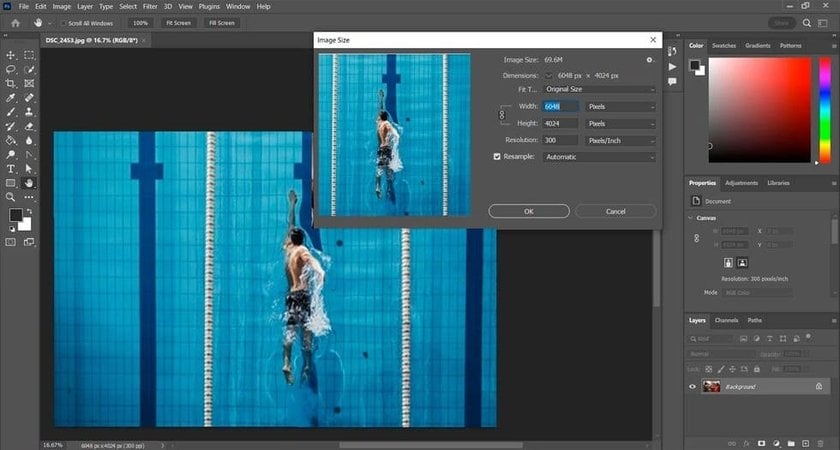How To Make Photo 4k: Techniques For Achieving Best Resolution
July 10
11 min. to read
Are you looking to bring your photos into stunning clarity? Upscaling them to 4K is the way to go. This guide will walk you through the process of how to upscale an image to 4K, covering everything from advanced software to quick methods!
If you're touching up an old favorite or prepping for a high-quality print, let’s dive in together and turn those good photos into spectacular ones with razor-sharp resolution!
Advanced yet easy-to-use photo editor
Get Luminar Neo NowUnderstanding 4K Resolution
 You've probably come across the term "4K" while checking out TVs or browsing through movie options, where it means super sharp video quality. But what about 4K for photos? It turns out that 4K works for still images, too. When a photo is 4K, it means it has a resolution of either 3840 x 2160 or 4096 x 2160 pixels. That’s a lot of pixels! Essentially, this higher resolution makes the photo much crisper and more detailed.
You've probably come across the term "4K" while checking out TVs or browsing through movie options, where it means super sharp video quality. But what about 4K for photos? It turns out that 4K works for still images, too. When a photo is 4K, it means it has a resolution of either 3840 x 2160 or 4096 x 2160 pixels. That’s a lot of pixels! Essentially, this higher resolution makes the photo much crisper and more detailed.
Now, you might wonder, “Does upscaling improve picture quality?”. In short, yes. Upscaling your images to 4K quality sharpens them up quite a bit, which really comes in handy if you’re planning to display them on a big screen or print them out in large formats. It’s like seeing your photo in high definition!
Why Upscale Images to 4K?
 Ever wonder why upscaling images to 4K might be necessary? Whether for business or personal use, making your images 4K can really step up their quality. Here’s why it’s a smart move:
Ever wonder why upscaling images to 4K might be necessary? Whether for business or personal use, making your images 4K can really step up their quality. Here’s why it’s a smart move:
1. Refreshing Older Photos
Got some awesome photos sitting around from an old camera or your first smartphone? They might not hold up well today because they're blurry or pixelated. Upscaling these images can sharpen them up, making them good as new and ready for modern uses!
2. Boosting Business Materials
If you run a business, crisp images are a must for your marketing materials and online catalogs. Say your original product shots are a bit fuzzy — upscaling to 4K can clean them up, making your products look more appealing and truly professional. This can help you grab attention and sell more on e-commerce platforms.
3. Getting Ready to Print
High resolution is critical for print, whether it's advertising banners, flyers, or business cards. Low-quality, blurry images won't attract customers. By upscaling to 4K, you ensure that your printed materials look sharp and professional, showing off the best of what you offer.
4. Making Digital Art Look Professional
For digital artists and photographers aiming to sell their work, presentation is everything. Upscaling helps preserve the fine details and makes every piece look polished and professional, especially if you're selling digital art or photos online.
Exclusive Tools of Endless Possibilities in One AI Editor
EXPLORE NOW!Professional Tools for Upscaling Images to 4K
When you're looking to enhance your images by increasing their resolution, learning how to make an image 4K is a valuable skill. Here’s how you can use some of the top editing tools to achieve high-quality results:
Photoshop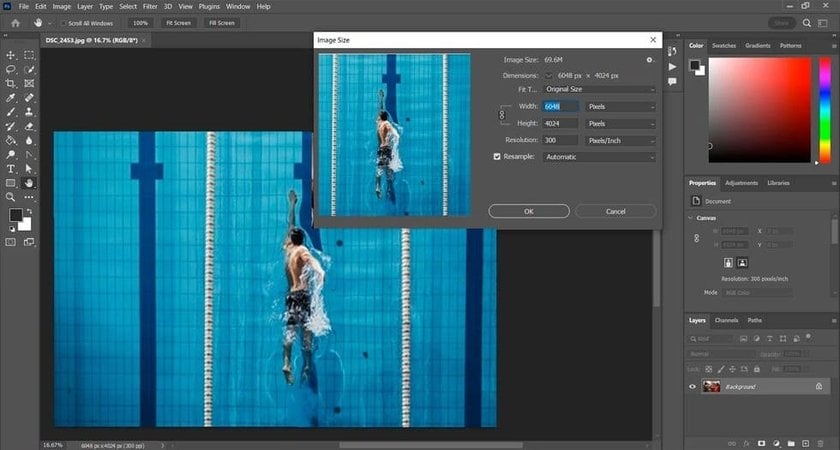
Adobe Photoshop remains a classic go-to for professional photographers and graphic designers for upscaling images:
Open Photoshop and load your image.
Go to Image > Image Size.
In the dialog box, adjust the width and height in pixels, ensuring the ‘Resample’ box is checked and set to ‘Preserve Details 2.0’ for the best results.
Specify your desired resolution while keeping the link icon activated to maintain aspect ratios.
This method helps you manage how much you enhance the image's resolution, providing control over the final output quality!
Luminar Neo
 Luminar Neo offers a straightforward approach to upscaling images effectively with its AI capabilities that work with just one click! It is suitable for macOs, Windows and iPads!
Luminar Neo offers a straightforward approach to upscaling images effectively with its AI capabilities that work with just one click! It is suitable for macOs, Windows and iPads!
How to use the Upscale AI tool:
Open Luminar Neo and import the image you want to upscale.
Navigate to the ‘Edit’ tab and select the ‘Upscale AI’ tool.
Choose the desired upscale factor (e.g., 2x, 4x), which allows you to convert the image to 4K resolution or higher.
Done! The AI works to upscale the photo while preserving its quality, enhancing details without introducing unwanted artifacts.
Luminar Neo makes it easy to not only upscale your photo but also ensure that it looks natural and sharp at a higher resolution! You can explore other useful AI tools in the software to perfect those images of yours!
Zoom In for Perfection with UpscaleAI
Try it TodayGIMP
 As a free alternative, GIMP provides robust tools for image upscaling on GNU/Linux, macOS, and Windows!
As a free alternative, GIMP provides robust tools for image upscaling on GNU/Linux, macOS, and Windows!
Start by opening your image in GIMP.
Select Image > Scale Image from the menu.
In the scale image dialog, enter the new dimensions and set the interpolation to ‘Sinc (Lanczos3)’ for optimal quality.
Confirm the new resolution settings, ensuring the chain icon is connected to maintain the correct proportions.
Click ‘Scale’ to apply the new settings.
GIMP is especially useful for those who need a cost-effective solution for basic upscaling tasks, providing good control over the process without the need for expensive software.
Upscaling on macOS Using the Preview App
 For macOS users looking to upscale images quickly without extra software, the Preview app is a handy tool already on your system. Here's how to make your images bigger and clearer using Preview:
For macOS users looking to upscale images quickly without extra software, the Preview app is a handy tool already on your system. Here's how to make your images bigger and clearer using Preview:
Open Your Image: Just double-click the file or right-click and select 'Open With' > 'Preview'.
Adjust the Size: In Preview, click on Tools in the menu and choose Adjust Size.
Change the Dimensions: In the pop-up window, you can type in new values for width and height. Make sure you're working in pixels to keep things simple. If you need the width and height to change independently, click the padlock icon to unlock it.
Finish Up: Click OK to resize the image. Preview will instantly apply your new dimensions.
Pros of Using Preview
Convenience: It's built into your Mac, so there’s nothing new to install.
Free: You won’t pay a dime to use it.
Quick: Opens and edits files swiftly, perfect for when you need to make changes fast.
Cons of Using Preview
Basic Tools: It’s great for quick jobs like resizing but doesn’t have the bells and whistles of more robust editing software.
Limited File Types: It can't handle every image format out there, which might be a snag depending on your needs.
Only for Mac: Only available on macOS, so if you switch systems, you’ll need a new plan.
Preview is a practical choice for quick, straightforward image upscaling right on your Mac, ideal for anyone needing to make fast edits without fuss!
Wrapping Up
 By now, you've seen just how transformative upscaling your images to 4K can be. Whether it's giving new life to old photographs, sharpening business materials, or preparing images for high-quality print, 4K resolution brings out an impressive level of detail and clarity in your photos.
By now, you've seen just how transformative upscaling your images to 4K can be. Whether it's giving new life to old photographs, sharpening business materials, or preparing images for high-quality print, 4K resolution brings out an impressive level of detail and clarity in your photos.
Throughout this guide, we've explored various tools and methods, from powerful software like Photoshop and Luminar Neo to simpler solutions like GIMP and macOS's Preview app. Each offers unique advantages depending on your specific needs and technical comfort!
If you're looking to go beyond manual editing, remember that online platforms offer quick and effective solutions to make your photos 4K. A quick Google search will point you to numerous websites where you can upscale images conveniently from your web browser!
Interested in more photo-enhancing tips? Check out our posts on "How to make a photo less blurry" and "Is more megapixels better?" for deeper dives into improving your photography skills. These guides will help you understand more about achieving the highest quality in every shot you take!
So why not give upscaling a try? Transform your images today and see the stunning difference for yourself!