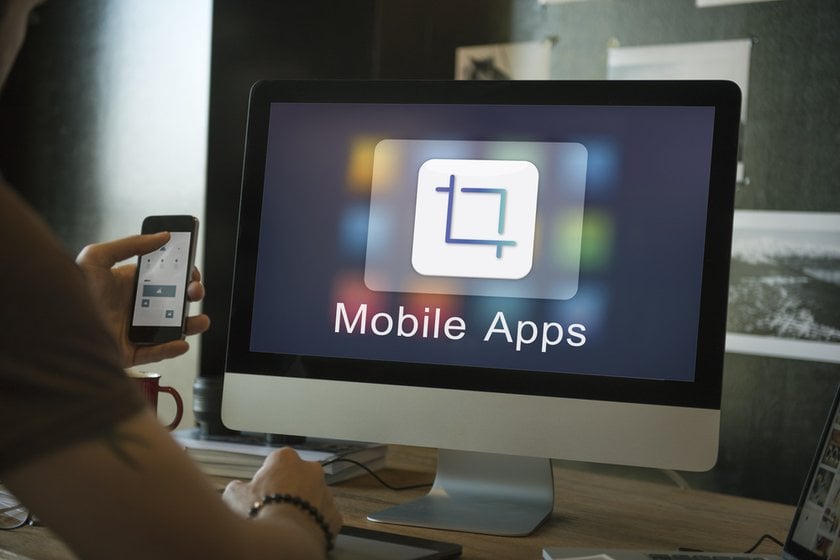How to Crop Someone Out of a Photo on Mobile & Desktop
January 10
13 min. to read

Occasionally, unforeseen elements intrude upon an otherwise perfect photo — unwanted objects in the background, random strangers, or other distractions. Knowing how to cut someone out of a picture, photographers can effortlessly refocus attention on the main subject, which makes it easy to refine the overall composition and direct the viewer's gaze precisely on something he or she needs to see instead of unwanted people.
The article explains how to cut people out of photos using the most common photo editing apps in 2024 (6 Best Apps to Remove People from Photos). It also provides instructions on how to crop someone out of a picture using popular desktop photo editors, including those with AI technology. We also answer FAQs on how you crop someone out of a picture.
Why to Cut or Crop a Person Out of a Photo
There are cases when the narrative impact of storytelling photography depends directly on whether you know how to crop a person out of a photo. By removing an unwanted person from a photo, photographers can easily emphasize the essence of the story they want to convey, ensuring that the visual tale aligns with their intended message.
If you know how to crop something out of a picture, it also impacts your picture composition. Removing photo bombers from images can elevate the aesthetics, framing people and objects more prominently and enhancing the overall balance and harmony within the image.
The artists who understand how to crop out a person have their creative liberty granted, as easily removing people and objects from the images makes it possible to express their unique vision.
Next, let's figure out how to remove people from a photo using the crop tool. To do this, you'll need a simple photo editor and a bit of patience.
How to Crop Someone Out of a Photo on iPhone and Android
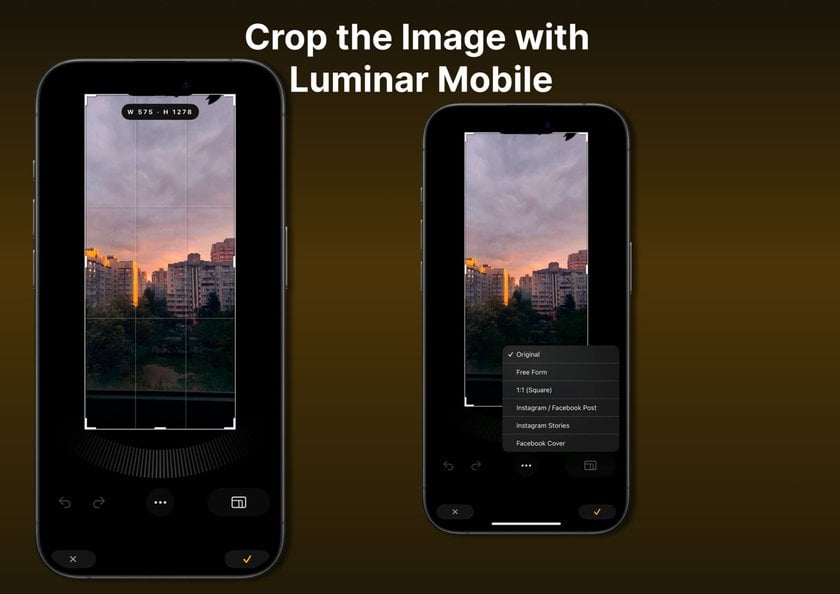
You may only need a smartphone to cut a person out of a photo. Most photo editors have mobile versions for the convenience of their users, and they release them for Android and iOS.
Choose a suitable app to remove people, such as Luminar Mobile or TouchRetouch, from the App Store or Google Play Store.
Launch the selected app and upload the photo you intend to edit by tapping the appropriate icon or navigating to the image in your gallery.
Look for the "Crop" or "Edit" option and tap on it. This action should bring up removal tools; select "Crop."
Using your fingers, adjust the cropping frame size by dragging the corners or edges, and select the area you want to work in. Focus on framing the person or object you want to remove from the photo. Ensure a precise selection by zooming in or out if necessary.
Once satisfied with the selected area to crop, tap "Apply" or "Done" to remove a person. Review the image to ensure that the person you wanted to remove is erased from the image. Make sure that the place of the cutout person is harmoniously filled with background elements.
Save the edited image to your device's gallery or camera roll.
Luminar Mobile - Download and Edit Instantly
Go to the App StoreBelow, we will learn to remove unwanted elements from your pictures effortlessly using desktop software.
How to Crop People Out of Pictures on Desktop
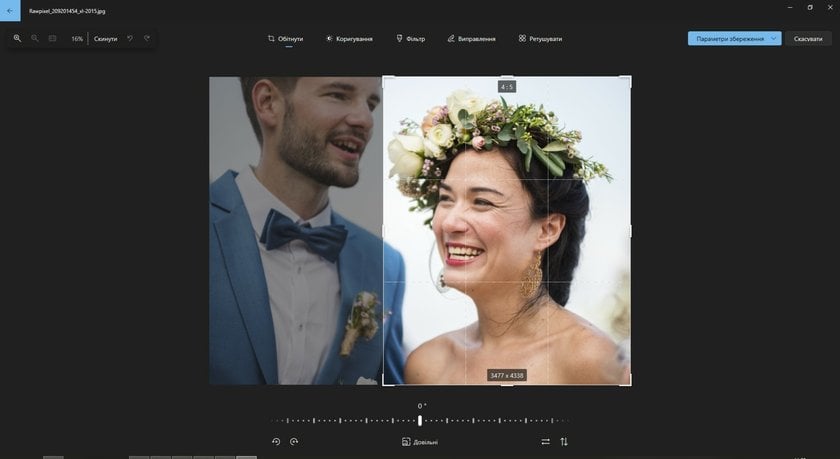
Open your preferred desktop photo editing software.
Upload a photo for removing individuals using the software's "Open" or "Import" function.
Locate the toolbar or menu offering photo editing tools.
Choose the "Crop" tool from the menu, which typically generates an overlay or frame on the image.
Adjust the overlay by clicking and dragging corners or edges to create a new frame.
Modify the frame to exclude the people or objects you aim to erase from the photo, ensuring precision by zooming in if required.
Once satisfied with the selected area, click "Apply" or "Crop" within the tool's interface.
Allow the software to process the changes, removing the specified elements from the image.
Save the edited photo to your desired location on your computer, selecting the appropriate file format.
You can cut a person out of a photo or remove the people, so you don’t have to worry that the original image will be altered or distorted. Most mobile and desktop software usually includes erasing tools to remove people from photos.
Advanced yet easy-to-use photo editor
GET LUMINAR NEO NOWAfter importing the image:
Select an Erase option on an Edit toolbar.
Use the brush over the object you want to erase.
Select the size of the brush using a slider at the bottom.
Once you are done with getting a clean picture and removing people from the background, save the image.
One of the popular tools to get a clean picture, remove the picture background, or edit people out of photos is Luminar Neo, which we will observe below.
Spotlight: Luminar Neo
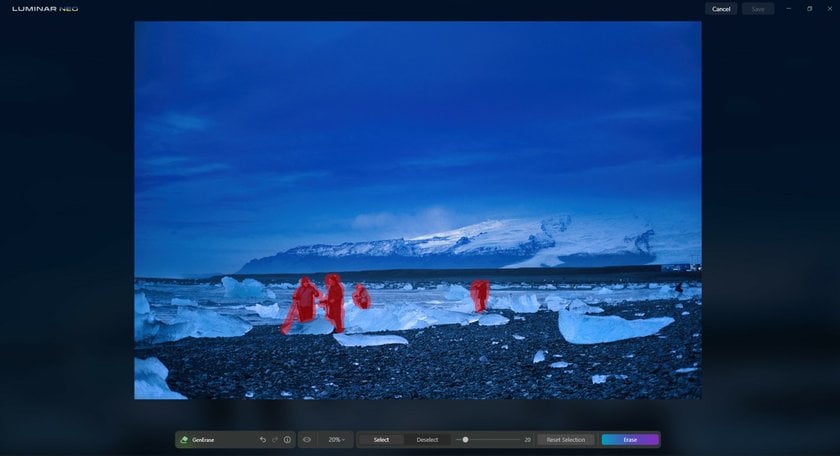
From refining skin tones to enhancing facial features and managing lighting nuances, this software provides a comprehensive toolkit for those who seek a perfect portrait photo editor.
Returning to How to edit distractions out of a photo, Luminar Neo allows you to remove people in your picture background easily and smoothly. It takes a background from an image and removes it within seconds if you need to.
Two standout features are GenErase and GenSwap. GenErase can instantly remove unwanted elements from images. Its advanced algorithms intelligently analyze the image and erase unwanted elements without leaving noticeable traces. On the other hand, GenSwap revolutionizes photo editing by replacing specific elements within an image with AI-generated visuals.
Let’s move on to the FAQs on removing people from photos.
FAQ
How Can I Remove Someone from My Picture for Free?
You can remove someone from your picture for free using various online tools and apps that offer basic photo editing features. Popular options include Photopea, GIMP, and apps like Adobe Photoshop Express and Snapseed, which are available for both Android and iOS devices.
What's the Best Method to Crop Someone Out of a Photo?
You can edit a photo on your iPhone using one of the many mobile apps specially designed to remove people from photos. Some are paid, but there are also options available for free.
But some advanced photo editors with a people remover function, such as Adobe Photoshop or AI Photo editing tools like Luminar Neo, are designed for desktop computers.
So, many ideas exist for removing people from pictures, but there is no universal method.
Are There Free Tools for Cutting Someone Out of a Picture?
Many apps to remove people from pictures became free in 2023. But you'd like to use an online free tool or an app like Fotor to remove unwanted objects. In that case, you may face certain inconveniences, such as watermarks that distract from your image's overall quality and appearance. As you want to remove an unwanted object from your picture, you get another one instead.
How to Crop People Out of Photos If You Need to Remove Multiple People at Once?
When eliminating multiple people from an image, utilizing software with selection tools or advanced functionalities becomes essential. Within most photo editing software, it's possible to individually select each person by employing tools such as the lasso or magic wand.
What's the Difference Between Cropping and Cutting Out in Photo Editing?
Cropping encompasses altering an image's borders, eliminating undesired edges or segments, and potentially adjusting its aspect ratio. Its primary objective is refining the image's composition or framing to enhance its visual impact. On the other hand, cutting out refers to the deliberate removal of specific elements or individuals entirely from the image, typically accomplished through tools to select and erase the designated areas precisely. This process specifically targets and eliminates chosen pieces to modify the overall visual narrative of the photograph.
Why is Luminar Neo Recommended for Those Who Need to Cut Someone Out of a Picture?
Luminar Neo earns recommendations for its suite of editing tools, particularly GenErase and GenSwap, which excel in removing unwanted elements or individuals from images. Its user-friendly interface makes it accessible to all levels of expertise, providing a seamless experience while ensuring precise and flawless edits in cutting elements out of pictures.
Conclusion
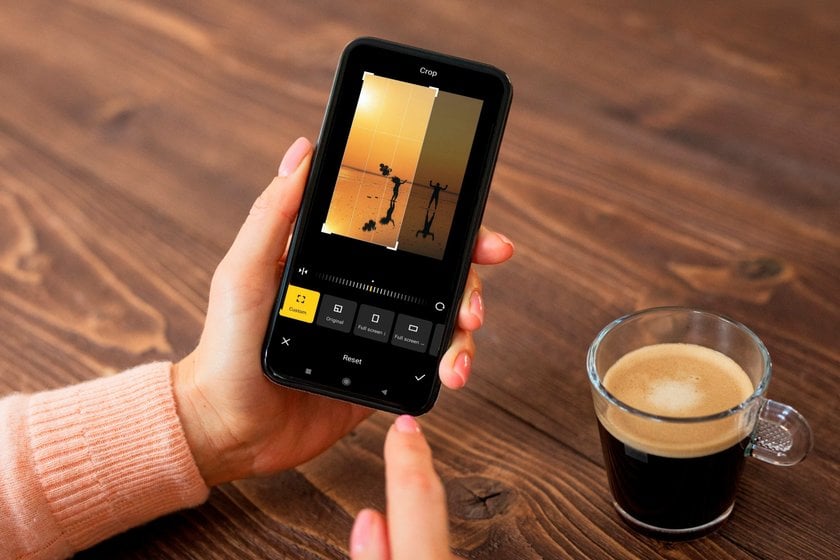
Becoming adept at cropping or eliminating individuals from images is a crucial expertise for photographers seeking to shape captivating visual stories and enhance the essence of their images. Whether you're using mobile apps for quick edits on the go or sophisticated desktop software for highly detailed adjustments, the ability to eliminate distractions.
Luminar Neo, with its unparalleled photo retouching capabilities and tools like GenErase and GenSwap, emerges as a standout solution for those seeking to effortlessly remove people from the background or edit distractions with finesse and precision.