How To Add Text To A Picture On Windows, Mac, Android, And iPhone
April 20
15 min. to read
 Photos have long been an integral part of modern life. We take pictures to share on social networks (like stories or Instagram posts), use them as visual notes, and store them as memories. Putting text on a picture can be a great addition. Whether you want to place a funny comment or focus on an important detail, it's easy to do. In today's article, we'll look at different ways how to add text to a picture on different devices. To do this you can use a built-in photo editor, download it yourself or use online services. Let's take a closer look at the different options.
Photos have long been an integral part of modern life. We take pictures to share on social networks (like stories or Instagram posts), use them as visual notes, and store them as memories. Putting text on a picture can be a great addition. Whether you want to place a funny comment or focus on an important detail, it's easy to do. In today's article, we'll look at different ways how to add text to a picture on different devices. To do this you can use a built-in photo editor, download it yourself or use online services. Let's take a closer look at the different options.
Adding Text to Pictures on Windows
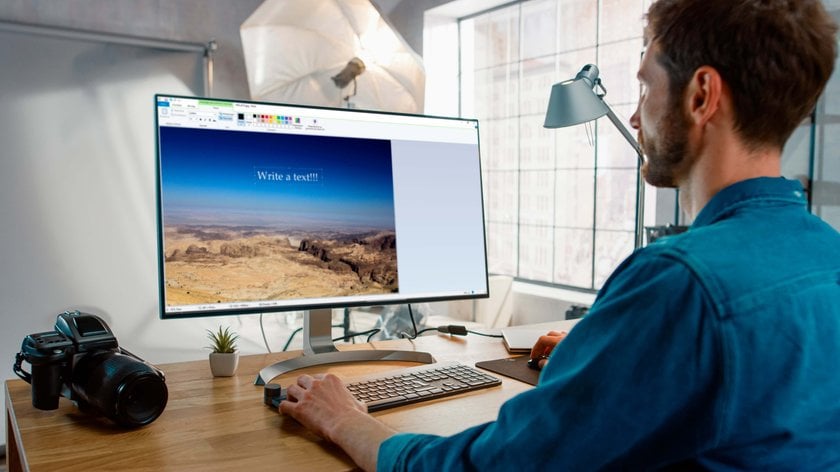
If you want to add text to a photo on your Windows device, there are many different ways. We'll take a look at the simplest ones.
Using Microsoft Photos
If you are a Windows 10 PC user, consider Microsoft Photos to write on a photo:
Launch the Photos app and choose the image you want to edit.
Click Edit & Create in the upper-right corner, then select Edit with Paint 3D.
In Paint 3D, find and select the Text option at the top of the window.
Draw a text box on your image, then type your text into the box.
Adjust the text's formatting using the options in the right-hand panel.
Go to the Menu in the upper-left corner and click Save/Save as.
Using the Paint Application
Everyone knows the standard Windows graphical editor, right? Despite its apparent simplicity, Paint has many features that can solve most everyday tasks. Of course, it does not have such a wide range of functions as, for example, Photoshop or Luminar Neo, but for quick adding words to pictures it will do just fine.
Let's consider in detail how to add words to a picture:
- Select the photo. Open the Paint program and add it.
- Click the Text icon in the upper toolbar.
- Left-click on the area where you want to add the inscription. The text editing tools will appear on the panel, and in the working area, you will see a dotted rectangle in which the inscription will be entered.
- Now you can type the text in Paint. If it doesn't fit into the frame and you do not want to move it down, just stretch the text box.
So, we've looked at how to insert text in Paint. However, the way it is inserted won't always be to our liking - not the right scale, color, font, or shape. All this and much more can be changed in the standard image editor from Microsoft.
Using Luminar Neo
Looking for a more advanced way how to put text on a picture? Luminar Neo is a multifunctional photo editing software that can easily do the job. In this method, by the way, we also need Paint for Windows. Let's look at it step by step:
- Open Paint, but don't add an image to it. On an existing blank page, add a text box, adjust the format (change the font, color, and size), and save the resulting image to your computer.
- Now we move on to Luminar Neo. Open the photo on which you want to add text. On the left-hand side, you will see the Layers. Click on the plus sign to add a new one which is going to be your text. Choose the file you’ve already done in Paint and click open. Now the desired image with the caption is added to your Layers.
- Click once on your text image so it is added on the top of a photo. Resize it in the most appropriate way and drag the text to the desired position.
- Make sure that you are now working with the right layer by looking at your layer icons. The right one will be highlighted in blue. Go to the right toolbar. Choose the opacity and Layer mode. It can be multiplying, or any other you like. Great, you've done it!
This method is also suitable for adding text to photos and pictures on Mac, except, of course, for Paint, but you can choose any other graphic editor.
One-Click Layer Masking with Photo Layer Editor and Mask AI
Experience today!Adding Text to Pictures on Mac

For Mac computer users, there are also many ways how to edit words on a picture. As we said before, using the photos app Luminar Neo is one of them. Let's look at another option that allows you to add text using built-in photo editing software.
Using the Preview App on Your Mac
It will always be easier for anyone to deal with applications that are already pre-installed, so using Preview is one of the most convenient ways to put text on pictures.
Let's consider in detail the easiest way to add text to photo:
- First, search through the Finder for the photo where you want to place the text. Right-click on it, and among the suggested commands, choose Open with Preview.
- At the toolbar at the top, click on Show Markup Toolbar.
- Select the text tool and click on the photo where you want to place the caption. At the top, you’ll see a formatting area where you can choose a text style before you start typing.
- After you add text on top of the picture, click File > Save.
Using the Canva Online Editor
Of course, when you work on a PC, you can also use different online services to add words to pictures. One of the most popular and easiest is Canva. With its help, designers and marketers, SMM workers, and ordinary users of social networks can create:
- presentations;
- logos;
- posters;
- invitations and postcards;
- calendars;
- publications for Instagram.
The platform offers ready-made templates that are divided into themes. Inside the template, you will find pre-selected fonts, background images, layers, and graphic design. The user only has to take the desired option and edit it according to his preferences. To change the text font, select a new one in the field on the left and drag and drop it on the slide. The software will position your text so that it looks harmonious. This makes Canva one of the best ways to add text to a photo. This online editor can also be used on a phone or tablet.
Your AI-Powered Photo Editor for MacOS and Windows
Discover Now!Adding Text to Pictures on Android

How to add text to a photo on your Android smartphone? There's nothing easier! Let's look at two ways that can help you.
Using Google Photos
Most Android phones and tablets offer the Gallery app where you can easily add text to photos. However, if your device doesn't have this feature or you're not completely satisfied with it, you can use the free app Google Photos.
- First, download and open the app. In it, select the image on which you want to add an inscription. Select the "Edit" function on the bottom menu.
- Use the "Markup" tool, and select "Text".
- Overlay text on the image. You can also pick up a new font color.
- Format your text. When you finish typing, click "Done".
- Move the text box over the picture by dragging and dropping it.
- Save the changes you made to the image by clicking "Done" in the lower right corner.
Using Photoshop Express
Another variant for how to write words on a picture is to use one of the most popular apps. Photoshop Express is free to download and offers many ways to add captions and edit photos on your smartphone. You can work with font style, color, and text alignment. Let's look at the following steps:
- Go to the Photoshop Express app and select a photo. In case you don't see any photos when you open the app, check that you've given the app permission to access your images.
- There are five icons at the bottom of the screen. Swipe the toolbar to the left and find the "Text" icon. Tap it.
- Now choose from a variety of text boxes of different styles and shapes that you like to add to the picture. After you make a decision, tap on the box to add it to the photo.
- To apply text effects, click Font, Color, Stroke, or Alignment at the bottom of the screen.
Adding Text to Pictures on iPhone

If you are an Apple smartphone user, you also have a huge variety of photo editing applications at your disposal. So, how to edit words on a picture? Let's take a look at the most basic ways.
How to Add Text to a Picture on an iPhone Using the Photos App
If your iPhone is running iOS 11 or later, follow the steps below to add text to the picture:
Open the Photos App and choose the photo you want.
Tap Edit in the upper left corner and then, select the Markup option.
To add text, shapes and more, tap the '+' in the tools at the bottom of the Markup screen.
Tap Done to finish your editing.
Using After Photo App
How to edit a picture with text not in the built-in but more advanced app? We suggest you try After Photo. Thanks to its user-friendly interface, the app is easy to use and everyone can learn to work with it quickly. The guide on how to put words on a picture is very simple:
Tap on the app on your iPhone to open it, and then click on the yellow arrow on the right part of the screen.
To get access to your photo library, select "Photos" from the menu. Once the photo is displayed, tap the photo edit function to begin writing and editing words.
Once you're done, tap finish and choose what you want to do with the image (save it to your device or share it to another application).
To Sum It Up

Now that you know how to add words on a picture, the following conclusion can be made: it all depends on your device and what level of complexity you want from the inscription. If it's the first time you're adding captions and you have no idea how to work in an editor, use the built-in software. Once you've practiced, you can go for more professional applications. The main thing is not to be afraid to experiment and try. We wish you success!





